Sending images on Signal is an easy task. You simply open the contact and tap on the camera icon. You choose to either take a new picture or choose one from your device’s gallery. Once you’ve chosen your image, Signal gives you the option to edit it. There’s always room for improvement in the picture, but let’s see what editing option Signal has to offer.
How to Edit and Customize a Picture on Signal
You’ve chosen the picture you want to send. Now, it’s time to tune it up a bit before sending it. But, if you want to add another picture, you can always tap on the plus sign at the bottom left. To remove a picture you added, tap on the X.
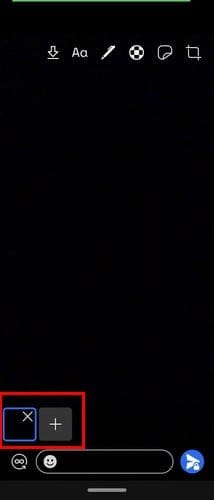
At the top, you’re going to see various editing tools you can use. The arrow pointing down allows you to save the image to your device’s gallery. Tap on the Text option to type something and use the slider to change the text color. You can either use the slider or tap on the color you want to use. To erase everything, tap on the trash icon.

To draw on the image, tap on the pencil icon and choose the color using the slider on the side. Adjust the thickness of the pencil, tap on the pencil icon. There are only two options to choose from now, but hopefully, more options will be added soon. To erase what you’ve previously drawn, you can tap on the arrow pointing back. When you’re done creating your masterpiece, tap on the checkmark.
Cropping
At the top, you’ll also see an option to crop your image and even flip it to the sides as well. The option to the side will flip it in the other directions.

When you’re done cropping your image, tap on the checkmark at the top right. It’s also possible to add stickers as well. To the left of the cropping icon, you’ll see the sticker icon. Tap on it, and choose your sticker. At first, the sticker will be tiny, but you can adjust the size so it can take up the entire display.

The icon that looks like a soccer ball is to blur faces. Tap on it and enable the Blue faces option at the bottom. Draw anywhere to blur out facer or anything else. When you’re done, don’t forget to tap on the checkmark to save your changes. When you’re ready to send the picture, tap on the send button at the bottom right.
The more options you have, the better, but when it comes to editing, that’s all signal has to offer for now. Maybe with its growing popularity, Signal will bring more editing options to the app.
Conclusion
When sending pictures, you want them to look as great as possible. You edit as much as possible until it’s just right. When the app you’re using doesn’t have all the tools you need, you end up using a third-party app, but Signal offers decent options. What editing options would you like to see in the future? Let me know in the comments below.





My issue with signal is with sending photos. I read that when sending photos to non-signal users, the size limit is 300 KB. Most recipients are non-signal users and I can send images usually 1-3 MB.
Sometimes the image will send instantly, other times with several second delay or finally, time out (Failed to send) Another weird thing is that sometimes when I get a Failed to Send error, the recipient receives the MMS image!
I never know if the failed to send issue will happen as it is intermittent. Signal is up to date with correct permissions
Pixel 3a XL Android 12