With all the extensions you can install, Chrome can undergo many changes over time. That can cause the browser to start acting up and make you want to uninstall it. But, before you go that far, you can always try to reset it for a clean start. The steps are beginner-friendly, so there is nothing to worry about if you’re not very tech-savvy.
What Happens When You Reset Chrome
You want to try resetting Chrome, but you may be a little hesitant since you don’t know what doing that involves. When you reset Chrome, you’ll lose all personal settings for all the sites, and the browsing history, cookies, and the cache will be deleted. The next time you use Chrome, it’ll be set at default settings. You can also say goodbye to any changes you made to the home page, new tab, and pinned tabs.
The changes will be noticed on all your devices if you’re signed into your account. If you have more than one account, the other ones won’t be affected by the reset. You won’t have to worry about your bookmarks, fonts, accessibility settings, saved passwords, and reading lists. They will still be there. You need to do this if you still want to reset the browser.
How to Reset Chrome Browser
Once the browser opens, click on the dots at the top right and go to Settings.
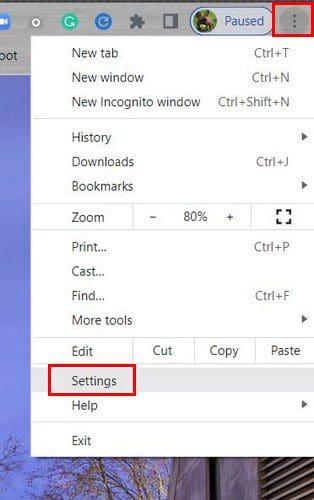
Once in Settings, click on the Reset and Cleanup option to your left. The first option is to set Chrome to its original settings.

When you click on the option, you’ll see a brief message letting you know what will be erased if you go through with the process. If you’re sure that you want to go with the process, click on the blue Reset settings button.
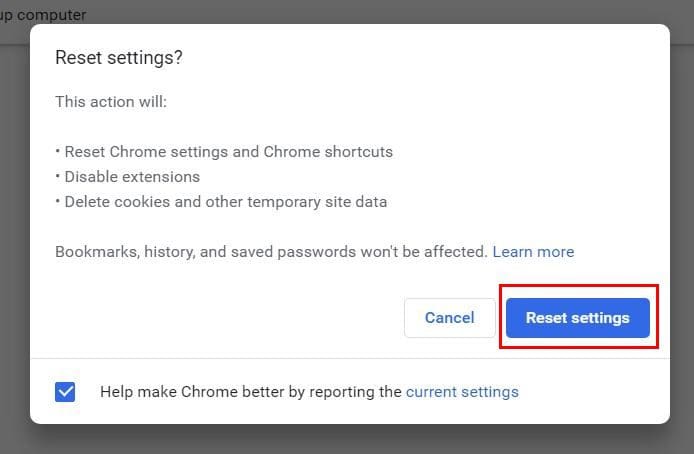
That’s all there is to it when it comes to resetting Chrome. If what you lose is worth resetting Chrome, now you know how easy it is. Keep in mind that once you go through with it, there is no going back.
Conclusion
There are different reasons why you may want to reset Chrome. Maybe an extension you installed is giving your problems. Since you’re unsure which one it is, you decide to reset the entire browser. Resetting the browser allows you to start from zero and not have to deal with the issues you were experiencing before. How many times have you had to reset Chrome? Share your thoughts in the comments below, and don’t forget to share the article with others on social media.




