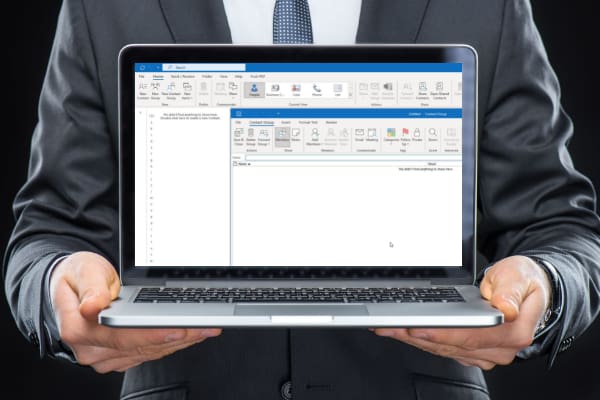Whether you are a Windows user or Mac, you might face issues requiring you to restart your PC’s graphics driver.
Know how to restart the graphics drivers on Windows 10, Windows 11, and Mac to fix any graphics driver issues without breaking the bank.
Contents
- 1 What is Graphics Driver?
- 2 Situations That Need You to Restart Graphics Driver
- 3 How to Restart Graphics Driver
- 3.1 Method 1: Keyboard Shortcuts
- 3.2 Method 2: Using Task Manager
- 3.3 Method 3: Using PowerShell
- 3.4 Method 4: Disable and Enable the Drivers
- 3.5 Method 5: Reinstall the Graphics Driver
- 3.6 Method 6: Restore Default Settings of Nvidia Graphic Drivers
- 3.7 Method 7: Restore Intel Graphics Driver Settings to Default
- 3.8 Method 8: Restore the Default Settings of AMD Graphic Drivers
- 3.9 Method 9: Reset Graphics Driver on Mac
- 3.10 Conclusion
What is Graphics Driver?
A graphics driver is a software application that converts digital binary codes into graphics and visuals (images and videos). It provides instructions to the graphics card that renders images on your monitor.
Simply put, a graphics card facilitates the display of visuals of a computer while the graphics driver instructs it how to do its job.
You must manually perform graphics device maintenance if you are a Windows computer user. Hence, knowing how to restart graphics drivers and update them is essential for you.
Situations That Need You to Restart Graphics Driver
It would be best to restart the graphics driver when your computer has visual or graphics-related issues. The followings are some significant problems:
1. Visual Issues
Screen distortions, missing icons, and a completely black screen are common problems if your graphics driver malfunctions and requires drive resetting.
2. Apps or Games Unable to Start
Driver issues can also give rise to situations when your app won’t start, crash, or display errors. In the case of games, there will be graphics distortion. All these can be fixed by restarting the graphics driver.
3. Windows Not Resetting Graphics Driver
During severe visual problems or glitches, Windows 10/ 11 resets the driver to fix the problem. Sometimes, it won’t do its task, so you need to restart the driver manually.
How to Restart Graphics Driver
If you want to know how to restart the graphics driver Windows 10 or Windows 11, these are the approaches you need to follow:
Method 1: Keyboard Shortcuts
This is perhaps the quickest and easiest way to restart the graphics driver on Windows. No complex steps; follow these two steps:
- Press the Windows+Ctrl+Shift+B keys simultaneously once to restart your graphics driver in the background.
- Your computer will flash the screen once, make a beep sound, or display a black screen for a second to confirm the reset process.
- Some Windows 10/11 computers may not show any changes on the screen.
Method 2: Using Task Manager
You can also reset the graphics driver from the Task Manager with these steps:
- Press the Shift+Control+Esc keys together to open Task Manager through the shortcut.
- As it opens the processes tab, scroll till you find the Background Processes.
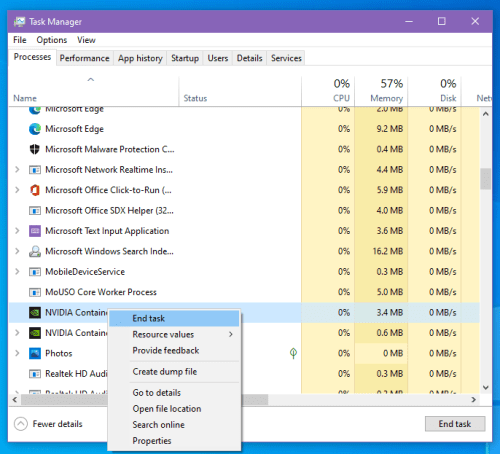
- Look for the processes that include your graphics drivers, like Nvidia or AMD.
- Select one process at a time with your cursor and click on End Process at the bottom.
- When all processes are stopped, the driver will reset automatically.
Method 3: Using PowerShell
PowerShell command is another way to restart the graphics driver.
- Press the Windows+X keys on the desktop and select Windows Powershell (Admin).
- Type or paste the following command and hit Enter to get driver information:
pnputil /enum-devices /class Display
- Select the string shown in the Instance ID and copy it by pressing CTRL+C.
-
Go to PowerShell and type:
pnputil /restart-device
- Now, paste the Instance ID inside the quotation marks.
- Press Enter to reset the graphics driver. Your screen may turn black for some moments and get back to normal.
Method 4: Disable and Enable the Drivers
If you’re still wondering how to restart the graphics driver, apply this method.
- Press the Windows+X keys to open a list of options and select Device Manager.
- Click on the arrow beside Display Adapters to get a list of graphic drivers.
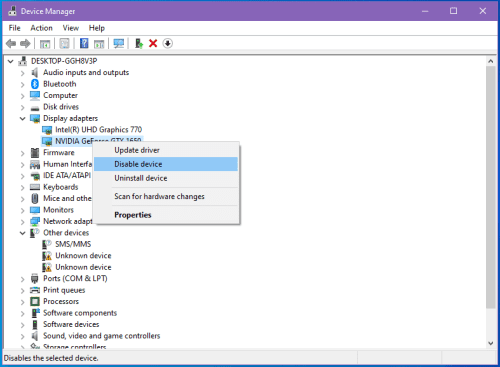
- Click on the driver to select it.
- Now, right-click and select Disable device option.
- Restart your computer by clicking the Power button and selecting Restart.
- Open the Display Adapters list following the same methods described earlier.
- Select and right-click on the driver name and choose Enable device option. Thus the driver will reset.
Method 5: Reinstall the Graphics Driver
For persisting graphics drive issues, you might try this method somewhat similar to the previous one.
- Open Device Manager by clicking on the Windows+X keys and selecting the Device Manager option.
- Expand the Display Adapters by clicking on the arrow.
- Select your graphics driver and right-click to get a menu.
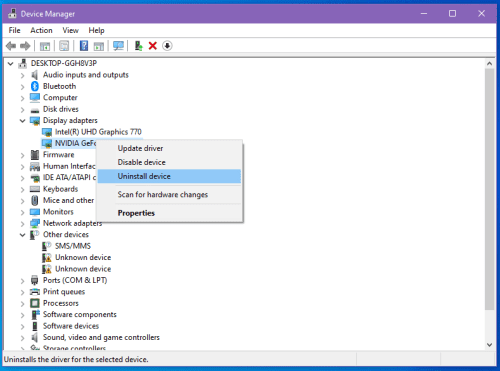
- Click on Uninstall device option.
- As you get a dialogue box, checkmark the “Delete the driver software for this device” option and click on Uninstall.
- Restart your computer and wait, as Windows should automatically reinstall the drivers.
If it doesn’t, you need to download the latest graphics drivers from the manufacturers’ websites. However, Windows will automatically install it if the device is online.
Method 6: Restore Default Settings of Nvidia Graphic Drivers
If you use Nvidia, you can restore the drivers to their default settings.
- Right-click on the desktop and select Nvidia Control Panel.
- Choose Manage 3D Settings from the left panel.
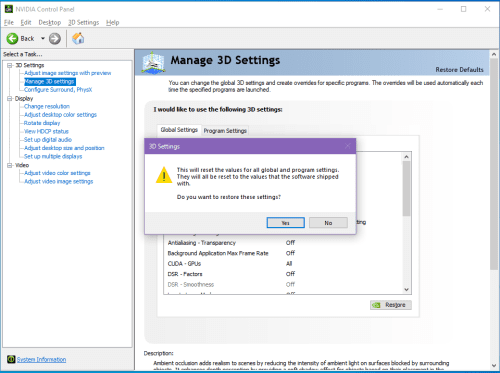
- Click on the Restore button and Restart your computer to apply the changes.
Method 7: Restore Intel Graphics Driver Settings to Default
Follow these steps to reset the Intel driver. It’ll have the equal effect as restarting the graphics driver:
- Go to your desktop and right-click on it.
- Choose Graphics Properties to open a new window.
- Select the 3D option.
- Click on Restore Defaults and Apply one after another.
- Restart the computer to apply changes.
Method 8: Restore the Default Settings of AMD Graphic Drivers
- Right-click on your desktop to choose AMD Radeon Settings.
- Select the Preferences tab.
- Click on Restore Factory Defaults.
- Restart the computer to reset the driver.
These are all the options for restarting the graphics driver on any Windows 10/11 desktop or laptop. If you’re facing a similar issue on a macOS, follow the method below.
Method 9: Reset Graphics Driver on Mac
Restarting the macOS graphics driver requires resetting the nonvolatile RAM (NVRAM) or Parameter RAM (PRAM). For that, follow these steps:
- Turn off the Mac.
- Make sure to find the positions of the Option, Command, P, and R keys for simultaneously pressing.
- Now, switch on the Mac and press and hold Option+Command+P+R quickly.
- Wait till you hear the startup sound for the second time or see the Apple logo appearing and disappearing twice.
- Now, you can release the keys as the driver has been reset.
Conclusion
If there is a display issue on your computer, you can resolve it by restarting your graphic driver.
Following the methods described in this guide on restarting the graphics driver, you should be able to fix your visual or display issues.
If you have questions about these techniques, leave them in the comment box. Also, read how to access drivers in Windows 10 in quick steps.