You can say a lot with one image when you send a GIF on WhatsApp. You can easily add more drama or humor to your messages. Searching for the right GIF on WhatsApp is easy since the app has a search option for an easy find. The only issue you may encounter is choosing which GIF to select from the results. You can send multiple GIFs and even create a GIF from a video you have on your device’s gallery. Keep reading to see how to send a WhatsApp GIF for Android and your computer.
Contents
Send a GIF on WhatsApp Using a Video – Android
Did you know you can create a GIF using a video in your Android device’s gallery? To make one, tap on the paperclip icon and choose Gallery. Look for the video you want to turn into a GIF. At the top, adjust the sides so that only the part you want to include is inside. Remember that the GIF can’t be longer than six seconds, or the GIF option at the top right won’t be there. Ensure that you select the GIF option at the top. Once you’ve done that, tap the send button, and you’ve just created your GIF from a video.

Send a GIF on WhatsApp Using the Integrated Options
If you don’t have or don’t want to create a GIF from your videos, WhatsApp also has a large variety of GIFs for you to choose from. To access them, tap the emoji icon on the left, followed by the GIF option at the top. When you tap on the option, you’ll see some random GIFs, but if you want to look for one in particular, tap on the search icon at the top left.

Type what you’re looking for, and you’ll get the results without pressing any buttons. Tap on the GIF to preview it, and tap the send button. You’ll still be in the GIF section if you want to continue looking for more. As you can see in the image above, you can preview various GIFs simultaneously so you can find the one you want faster.
How to Send Multiple GIFs on WhatsApp
If one isn’t enough, you can send more than one GIF on WhatsApp. Once you’ve added the first one, tap on the picture icon with the plus icon to the left where it says Add a caption. (As long as you’re there, you can also add a caption to your GIF). This is going to take you back to your device’s gallery. Choose another video and ensure it is cut to six seconds so you can turn it into a GIF.
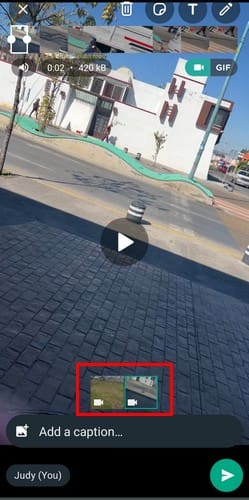
How to Create GIFs on WhatsApp Web
For those times when you’re using WhatsApp on your computer, you can easily create GIFs either from your videos or the GIF library. To create a GIF from a video, open the contact you want to send the GIF to and click on the paperclip icon. Select the file you want to make a GIF out of. You can click on the play button to preview your GIF.

But with WhatsApp Web, things work a little differently. For example, if you choose a video longer than six seconds, let’s say one hour, the shortest you can make the video is a little over six minutes.
Therefore, you won’t be able to make a GIF out of this video because it’s too long. But if the video you load is 33 seconds, you can easily shorten it by moving the sides of the cutting tool at the top.

Ensure to click on the GIF option and the send button. To send two GIFs, click the plus icon and repeat the process. You’ll see a preview of both GIFs so you can click on the want to you want to view. There will also be a play icon so you can view the GIF one last time before you send it. That’s how you can create a GIF and even send multiple ones. Keep in mind if you send a GIF from the WhatsApp library, you can only send one at a time, but if you’re sending a GIF you made from videos in your gallery, you can send more than one.
If you want to erase one after previewing the GIFs you made, select it from the preview window at the bottom and tap on the trash icon. To the left of the trash icon, you’ll also see the option to send them in HD. When you select this option, you’ll see a message telling you that it’ll be sent in HD.
Further Reading
Speaking of GIFs, you can also see the steps to make them on your Galaxy S22. For Snapchat users, here is how you can add a GIF to a Snapchat video or picture. Twitter or X, whatever you want to call it, here is how you can save an animated GIF from there. Remember to use the search bar at the top right for more reading material.
Conclusion
GIFs are a lot of fun since they can transmit your message down to the last detail. They can be funny or not, but one thing is for sure: you have a lot to choose from when using them on WhatsApp. You can choose from the integrated options, or you can create one or more from videos you have on your device’s gallery. Do you use GIFs a lot? Share your thoughts in the comments below, and don’t forget to share the article on social media.
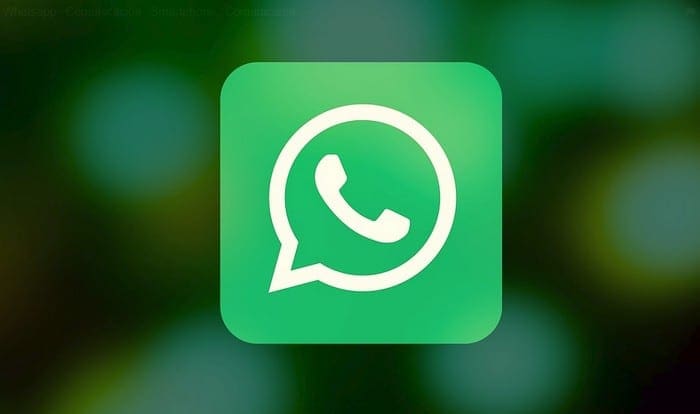


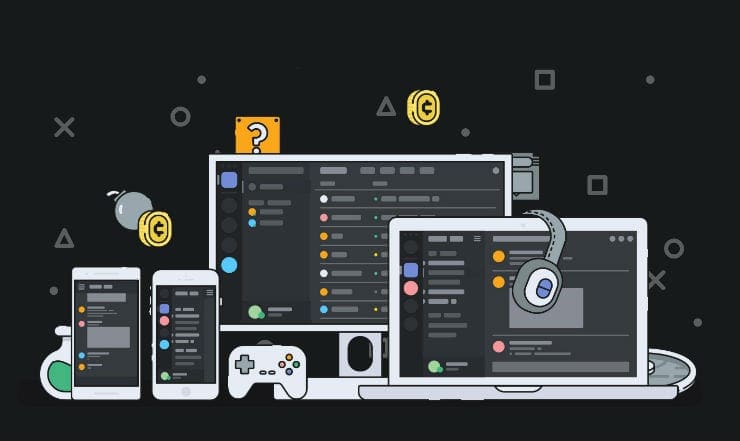

wheres the one on pc i use app on mac and its nit even close to mobile