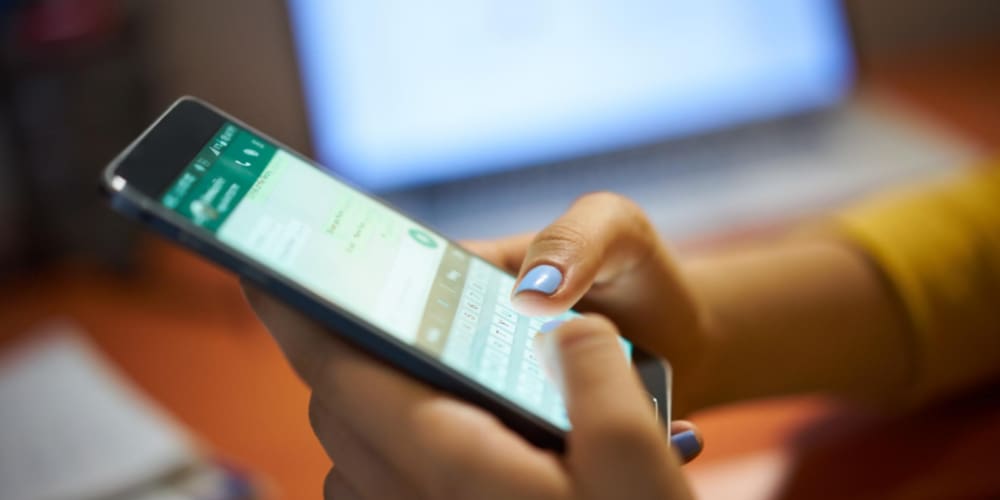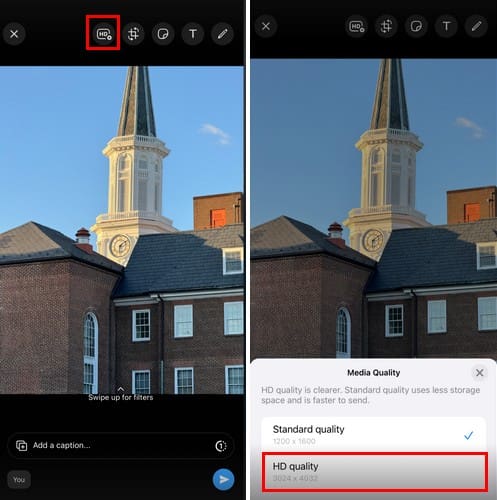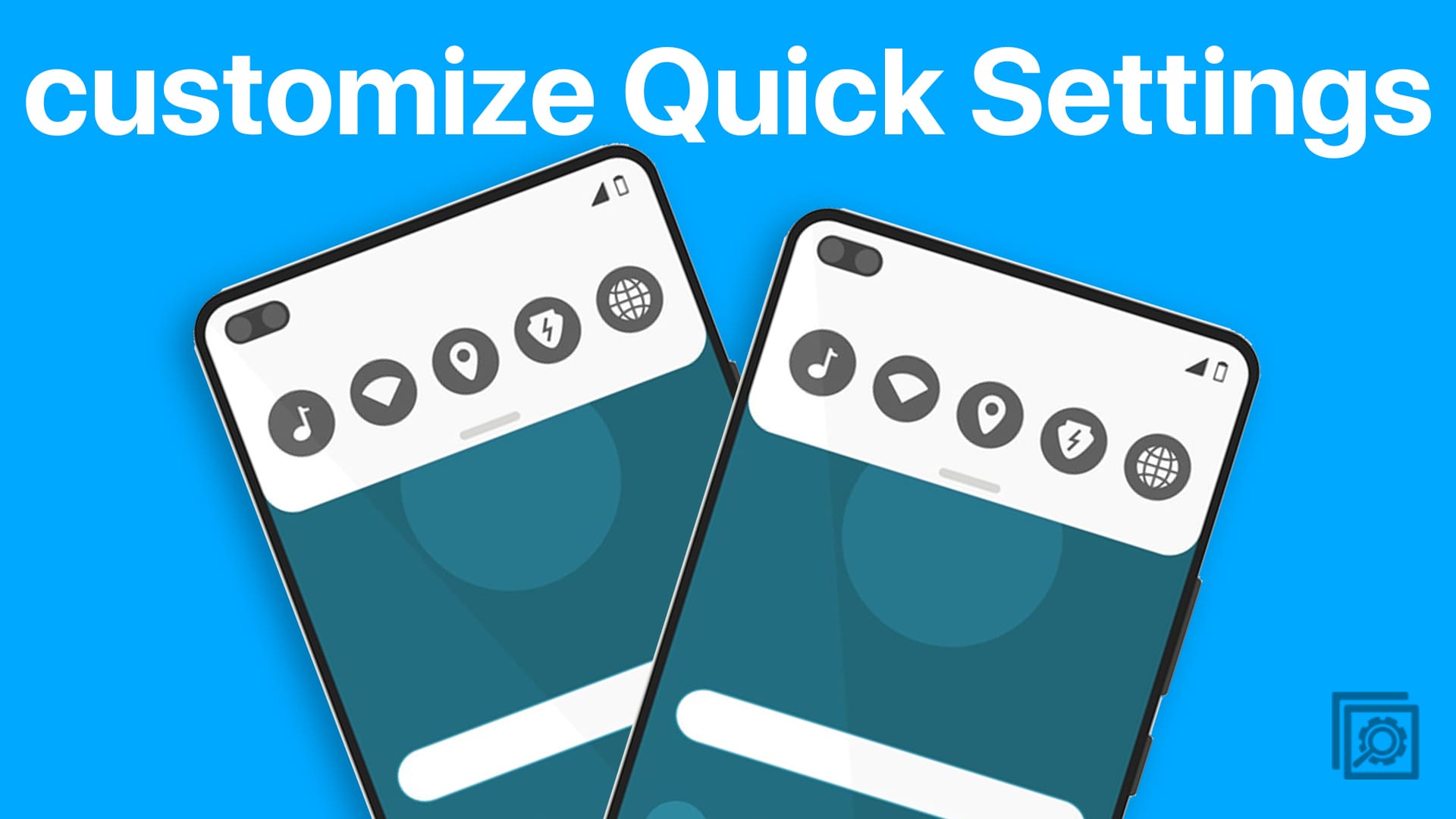Depending on the quality of your phone’s camera, you were probably happy with the quality of the images you sent. But times have changed, and now WhatsApp lets you choose the file quality you will send. Now WhatsApp lets you choose from standard quality and HD quality. The standard resolution is 1280 X 960, and the HD quality is 3264 X 2448. Keep reading to see how to send HD pictures and videos on WhatsApp to make your files look their best.
Contents
Send HD Pictures and Videos on WhatsApp on Android by Following These Steps
To enjoy the latest features on any app, it’s always best to be running on the newest version. Even if you’re apps update automatically, it’s a good idea to check if WhatsApp has a pending update. You can do that by going to Google Play and tapping your profile picture. Go to Manage Apps and Device, and in the Overview tab, you should see if you have any pending updates.
Once WhatsApp is up to date, choose the contact you want to send the video or image to and tap the paperclip icon. Remember that you can only send an image that is first in HD quality. If the picture you’re trying to send is not HD quality, the HD option will be greyed out.
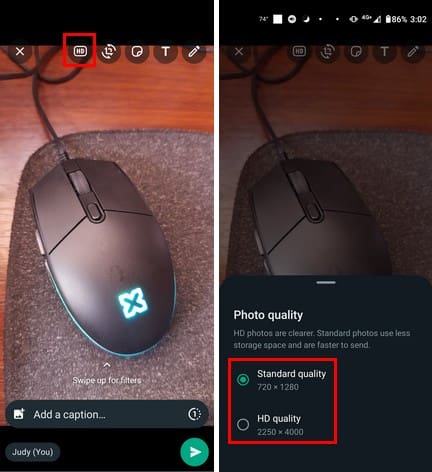
Tap the HD option at the top and choose the HD Quality option from the menu. Afterward, a checkmark will indicate that the image will be sent in HD. Before you send the image, you can do other things to the picture, such as crop it and add text. You can also draw on it and add stickers. If you make these changes to the image, you’ll notice that the HD option will be greyed out, but when you send the picture, it’ll still have the HD symbol.
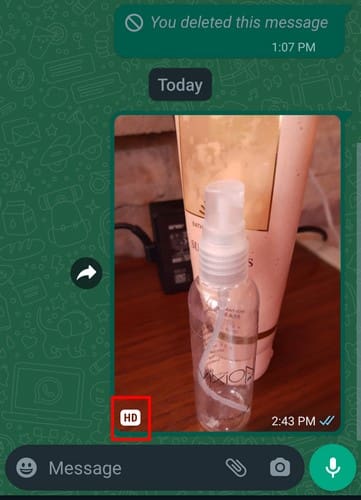
Sending HD Videos on WhatsApp
To send a video in HD, follow the same steps when sending an image. Choose your contact > Tap paperclip icon > Choose video > Select HD option at the top > Hit send button.
But if you’re trying to send HD videos you recorded using the WhatsApp app, the HD symbol will be greyed out. Only the video you recorded directly from your phone’s camera app can be sent in HD. The highest quality videos can be sent at 720p, and pictures will be sent at 12P max. If you try to send a video larger than 720p, it’ll be compressed to 720p.
If the WhatsApp video or image does not appear in your device gallery, manually download it by selecting the file and tapping the three dots at the top right. Tap the Save option, and you’ll see a message letting you know it was saved successfully.
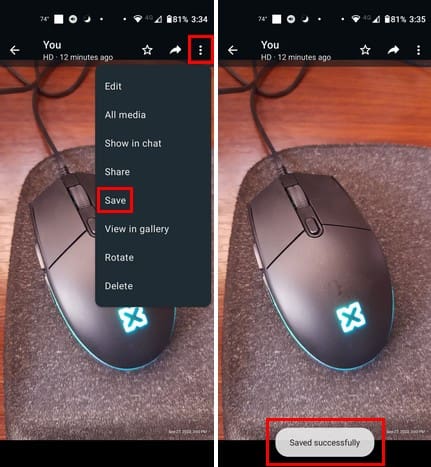
How to Send HD Videos and Pictures for WhatsApp on iPhone (iOS 17)
Sending an HD video or picture on WhatsApp on your iPhone is just as easy as on Android. Open WhatsApp and open the chat you want to send the file in. Tap the plus icon at the bottom left and choose Photo and Video Library.
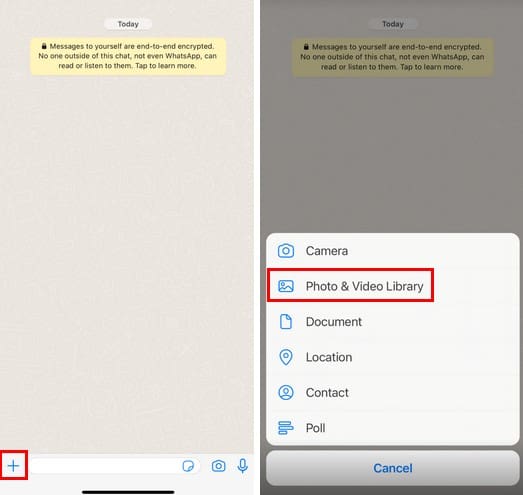
Choose your image or video and tap the HD option at the top. From the Photo Quality options, choose HD quality.
How to Send HD Pictures and Videos on WhatsApp Web – Windows/Mac
It’s also possible to send HD videos and images when you’re using WhatsApp on your Windows computer. Open the WhatsApp Windows app, followed by the conversation where you want to send the HD file. Click on the paperclip icon and choose the Photos and Videos option.
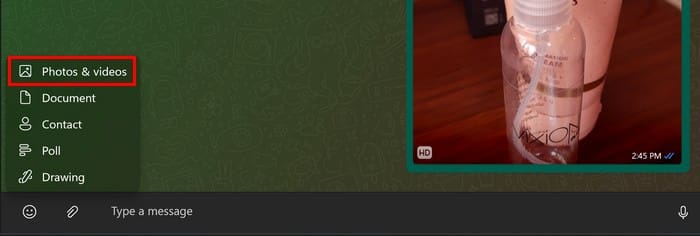
Add the picture and video you want to send in HD, and click on the HD option at the top.
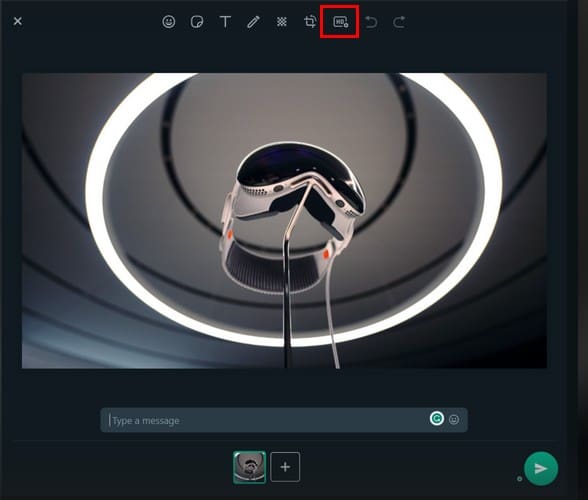
Even if you’re on your Mac, you get the same options when it comes to choosing the quality of the image. When you click on the HD option, ensure that you click on the HD option.
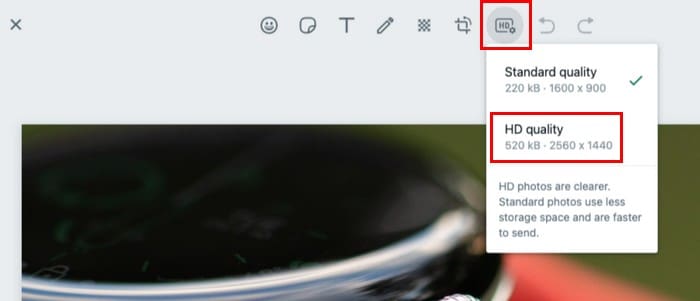
Further Reading
Besides sending pictures and videos, you can also see GIFs on WhatsApp. But there are some rules to keep in mind when it comes to creating them. Don’t miss out on how you can also share WhatsApp status on Facebook. See how to message yourself and use that chat to keep important files or messages. Remember that if you need to look for tips on doing or fixing something on any other subject, you can use the search bar at the top right.
Conclusion
It’s great to be able to send your images and videos in HD and even have it indicated on the file. The HD option can be applied for both images and videos, but they will need to be in HD quality to begin with. You can also add your style to the file by adding stickers and even drawing on them. Do you think you’re going to use the HD option often? Share your thoughts in the comments below, and don’t forget to share the article with others on social media.