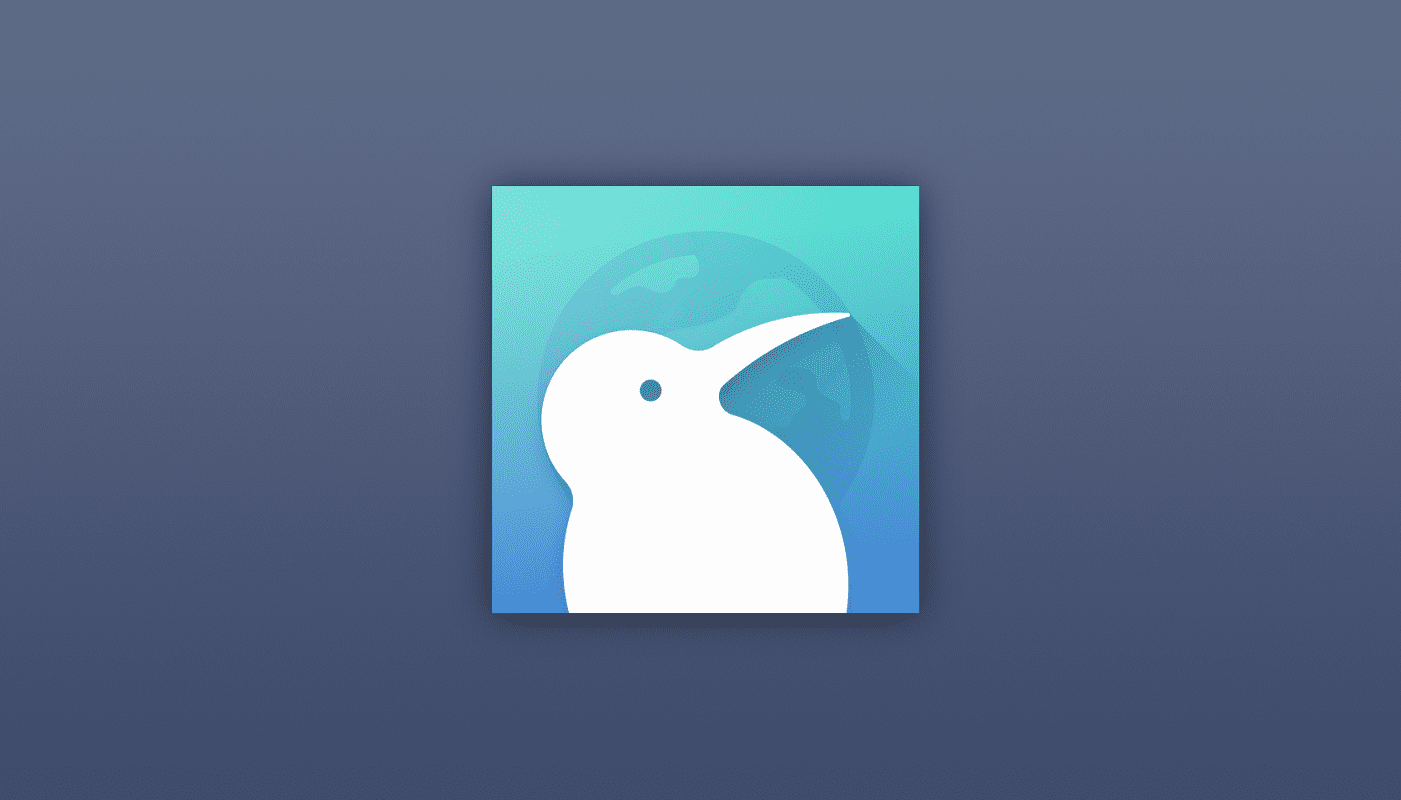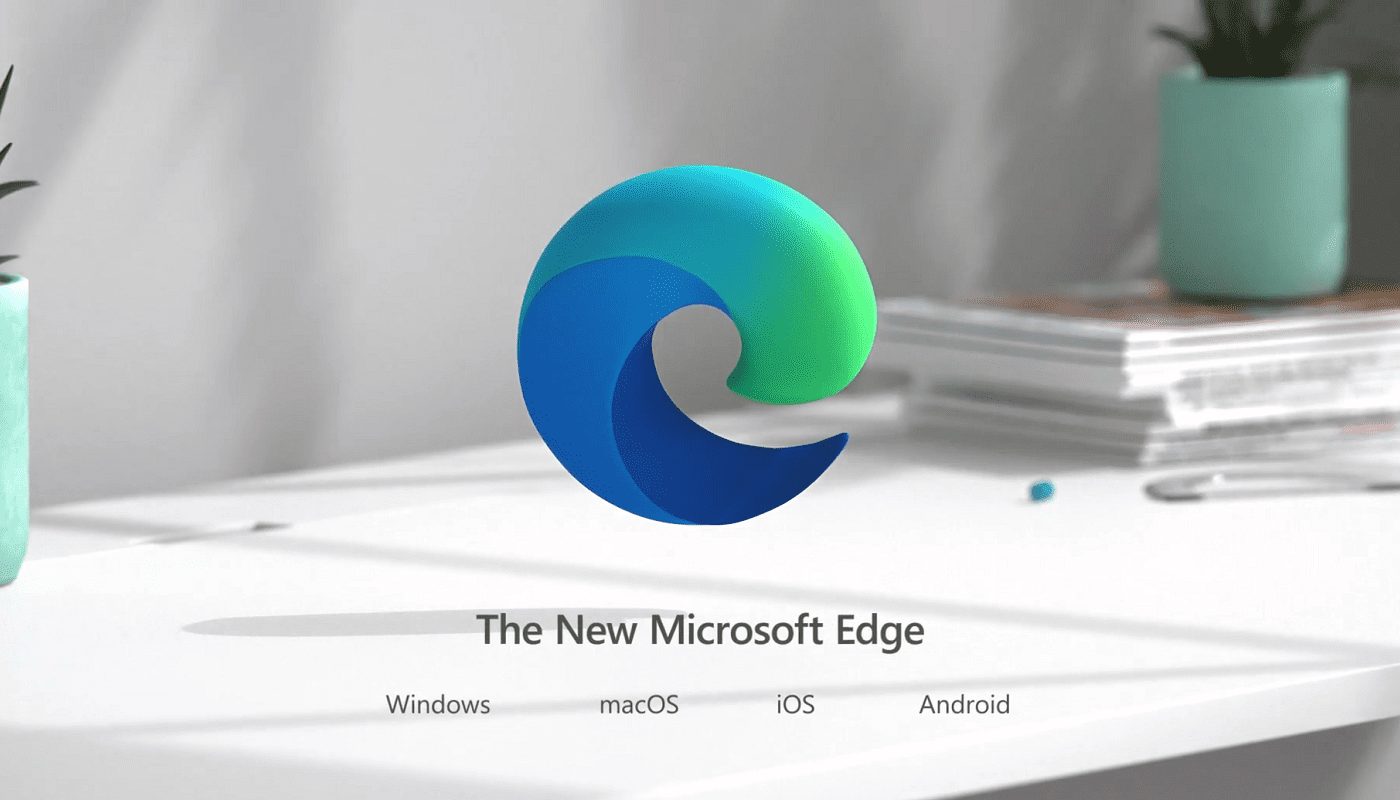It can be very convenient when you’re shopping for something and see the perfect ad for it. But sometimes, ads get a little out of control and become invasive. When that happens, you can’t help but turn to ad-blockers to keep things under control. Various browsers offer an ad-blocker to help fight those intrusive ads, and the Kiwi browser is one of them with its Intrusive ads option. The good news is that it only takes less than a minute to enable this helpful feature. If you ever change your mind, it can easily be turned off. Keep reading to see what steps you’ll need to follow.
How to Enable the Ad-Blocker for Kiwi on Android
Kiwi browser has options to hide ads and Intrusive Ads. If you want to start by blocking the ads go to the site that has the ads you want to block. Tap on the three dots at the top right and check the box for the Block Ads option.
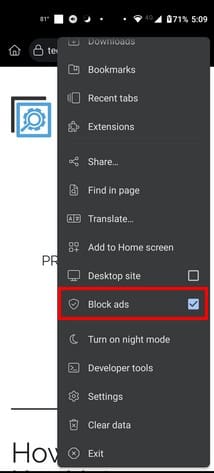
To start using the ad-blocker for Intrusive ads on the Kiwi browser, open the app and go to Settings by tapping on the dots at the top right. Once you’re in Settings, tap on Site Settings and swipe down until you get to the Intrusive Ads option. When you select it, toggle off the Intrusive ads option.

If there are any sites you want this to apply to, tap on the Add Site Exception. Those sites will be allowed to show you intrusive ads. A small window will appear where you’ll need to enter the site address, and once you type it in, tap on the Add button to complete. To change the settings for this site in the future, follow the steps to get to this section and select the site. A site Preference window will appear, and you’ll only need to choose the Block option or the Remove option at the bottom.
Further Reading
Speaking of blocking ads, if you don’t know what to do if you want to block ads on the Opera browser, here are the steps to follow. You’ll also come across ads when using Gmail; if you want to block those too, here is how to get rid of ads in Gmail. You can also come across Google’s annoying pop-up; here is how you can block that too.
Conclusion
When you need something, ads are helpful, but when you want just to browse, the ads will still keep getting in the way. Intrusive ads can ruin your browsing experience, but Kiwi has the feature so you can keep those under control. With a few taps here and there, you can toggle the feature on or off. How annoying do you find ads? Share your thoughts in the comments below, and remember to share the article with others on social media.