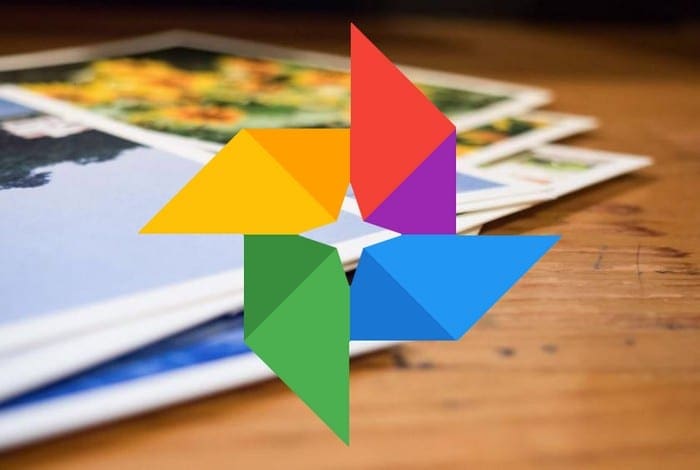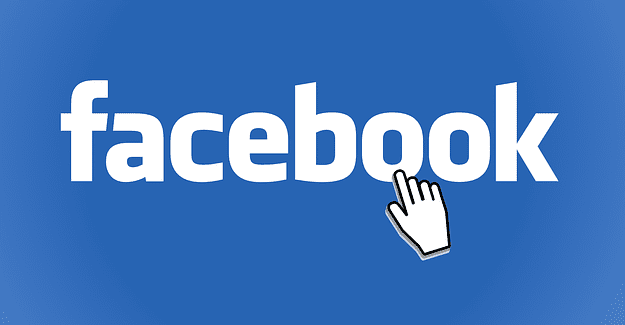When you share or publish, you can help but get a little anxious to see what the first comment will say. The same goes for Google photos. When you share your pictures with someone, you can’t help but stare at your screen until the first comment appears.
But you can’t read your comments if you don’t know where to look. Keep reading to see where you can find the comments on the Google Photos albums you share.
Contents
How to Find Comments on Google Photos
You can find your Google Photos comments by accessing the Activity Log on Google Photo’s but through the web client. Once you’re in Google Photos, click on the cogwheel and scroll all the way down. The last option will be the Activity Log. Click on View to the right, and the comments will be listed there.
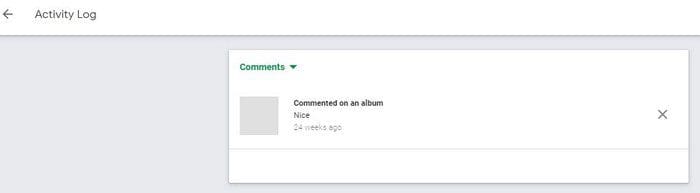
The most recent comments will be the first one on top. If you click on the comment, Google Photos will take to the pictures the comment is for. To remove the comment, click on the X. If you do, you’ll see a confirmation message to Keep or remove the comment.

Through the Sharing Option
Another way you can access the Google Photos comments is by clicking on the Sharing option. There, you’ll see a list of all the albums you’ve shared. If there are any comments on that album, you’ll see an indication at the bottom right that’ll tell you how many comments there are.
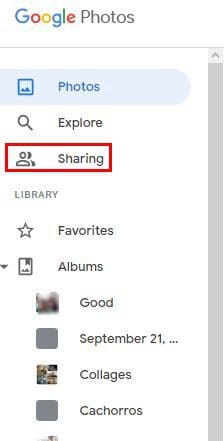
How to Access Google Photo Comments on Mobile App – Android
To see if someone commented on an album you shared, tap on the Sharing tab at the bottom. Just like the web version, you’ll see a list of all the albums you’re sharing at the moment. Tap on the album of your interest, followed by the comment icon at the top right.
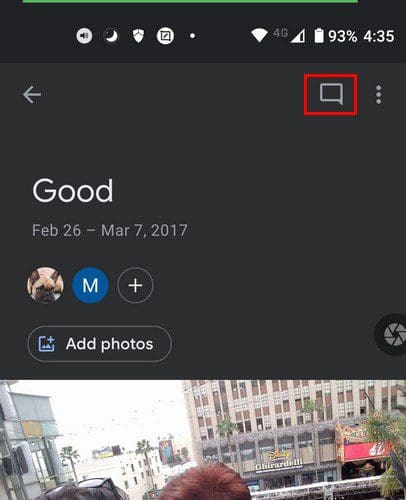
If there’s a comment you want to erase, tap on the comment, and you’ll see options to erase the comment or copy the text. Be careful to erase the right comment because the comment is gone once you tap on the erase option. You won’t see a confirmation message to ask you if you’re sure that you want to erase that comment.
You can also use the Report Abuse option if someone comments something offensive. Google Photos will give you different options on why you’re reporting the comment. You can choose from options such as:
- Spam
- Sexually explicit
- Violent or dangerous
- Harassment or bullying
- Something else
Conclusion
Reading how people comment on what you’ve posted can be fun. Especially if they are complementing it. Since it’s not always fun and games, sometimes people post things that are just wrong. When that happens, you know you can report the comment or erase it. Do you have to deal with a lot of comments? Let me know in the comments below, and don’t forget to share the article with others on social media.