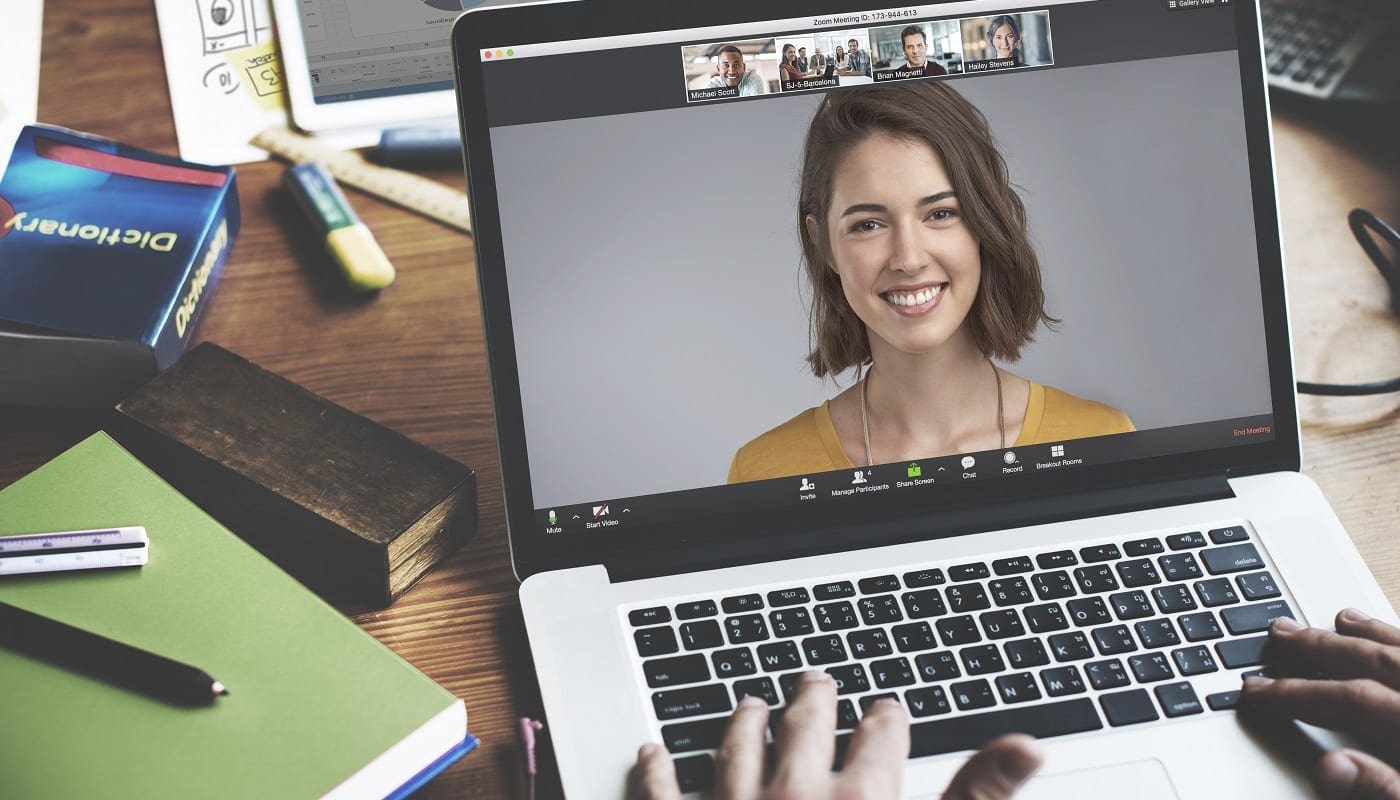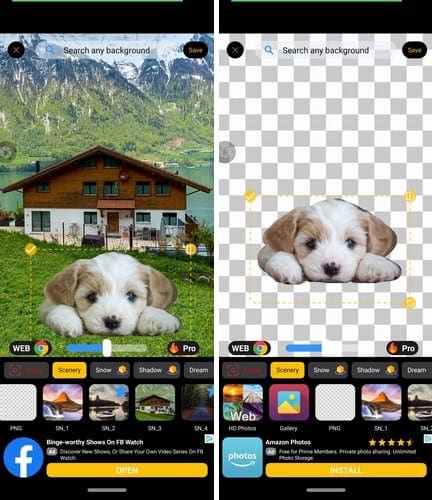The communications app Zoom has had a huge boom in popularity thanks to the increase in remote working caused by the Covid-19 pandemic. This massive growth in userbase has led to many people learning and struggling with the differences with remote meetings. There have been many stories in the news of people accidentally leaving their microphone, webcam or both enabled and broadcasting when they thought they were off. These scenarios have caused a range of issues, and many more similar stories likely never make it to the news.
One of the things you can do to try to prevent yourself from falling foul and continuing to broadcast to a meeting room when you don’t mean to, is to have your computer automatically turn off your audio and video transmission when it’s left untouched for too long. Zoom has a setting that automatically stops your computer from broadcasting if the screen turns off or if the screensaver starts. This setting won’t help you if you forget to turn off your microphone for a few seconds, but it can help you if you step away for long enough for your computer to start the screensaver or turn off the monitor to save power.
Tip: For this setting to work, you need to have your computer configured to turn off the screen or start the screensaver when it has been left unattended. It’s also recommended that you configure this to happen after a relatively short period of time, perhaps five minutes or less, so that your microphone and webcam will actually be turned off in a reasonable timeframe.
To toggle this setting on or off you need to go into Zoom’s settings. To do so, click on your user icon in the top-right corner, then click on “Settings”.

Once in the settings, tick the second to last checkbox in the “General” tab, labelled “Stop my video and audio when my display is off or screen saver begins”.