While a lot of focus in Zoom meetings is on the webcam, the audio is actually more important. Without your audio configured, you can’t hear other people, which makes it much harder to actually communicate.
By default, Zoom plays audio through your default system audio output device. This means if you normally hear sound out of your speakers, then Zoom will use your speakers. This isn’t necessarily what you want all the time though. You may want Zoom to play audio through a headset, or earphones for example. To achieve this, you could change your system default audio output device to be the device you want to use. Alternatively, Zoom allows you to manually specify what audio output device you want Zoom’s audio to come out of. This means you can configure your system sounds to keep playing through your speakers, while also having your Zoom call audio being played out of your headphones.
Configuring Zoom to use a different audio output device allows you to have two distinct audio streams, potentially allowing someone else to keep listening to music or playing a game while you’re on your call.
Tip: If you do configure Zoom to use a different audio device, you should be aware that your microphone could still pick up other audio being played from other devices. Your microphone will still pick up music played from your speakers, even if you can’t hear it through the headphones your Zoom call audio is using.
To configure your Zoom audio output settings, you need to open Zoom’s settings. To access the settings, click on your user icon in the top-right corner, then click on “Settings”.
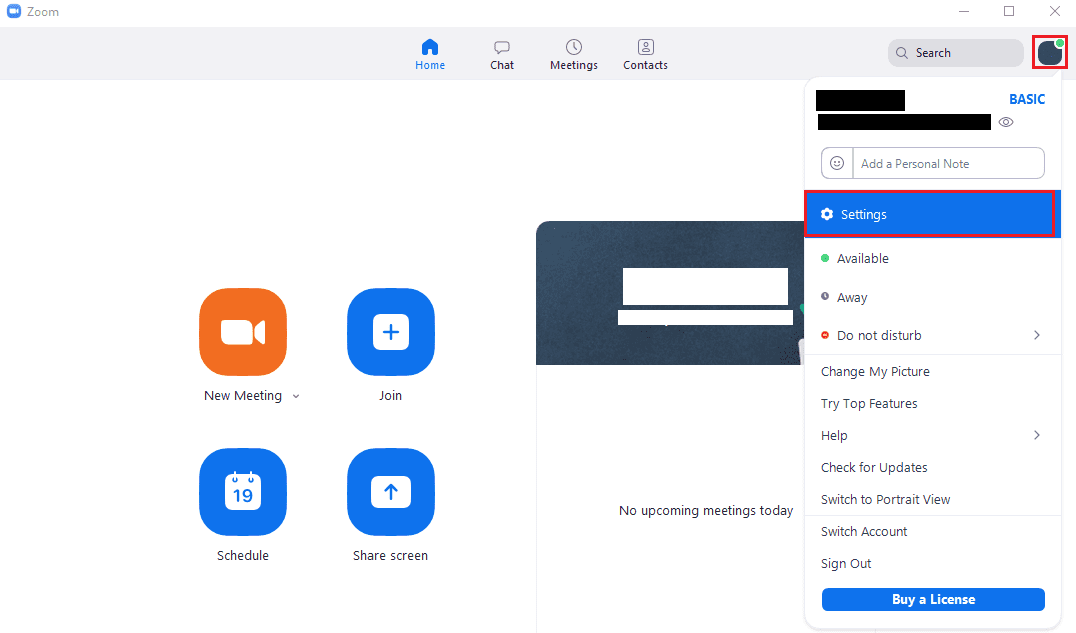
Once in the settings, switch to the “Audio” tab. In the “Speaker” section, use the dropdown box to select the audio output device you want to use. Use the “Volume” slider underneath the dropdown box to configure the output volume.
Tip: The “Same as System” audio device configures your computer to use the system default audio output device. This will automatically align with any changes you make to the default system audio output device.
To test that you’re happy with your settings, click the “Test Speaker” button and Zoom will play a short tune.
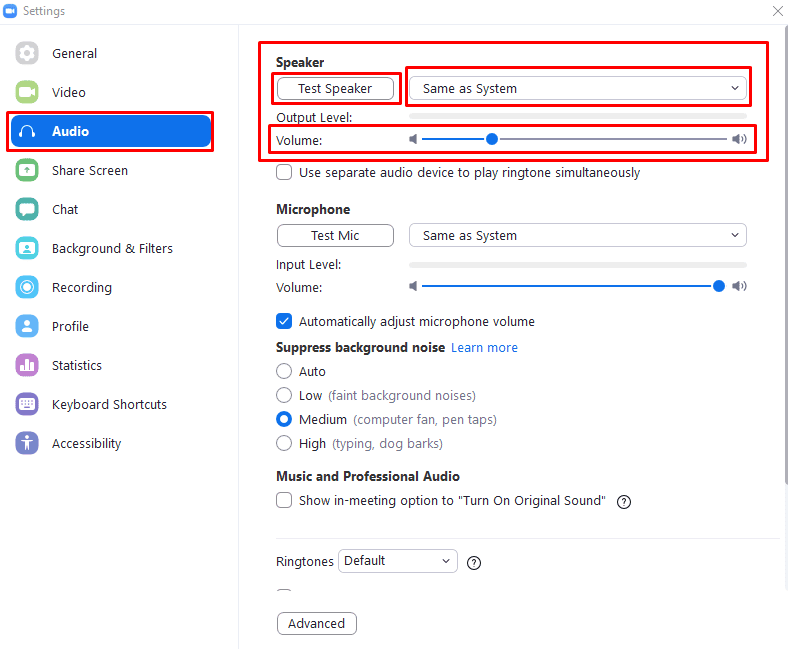
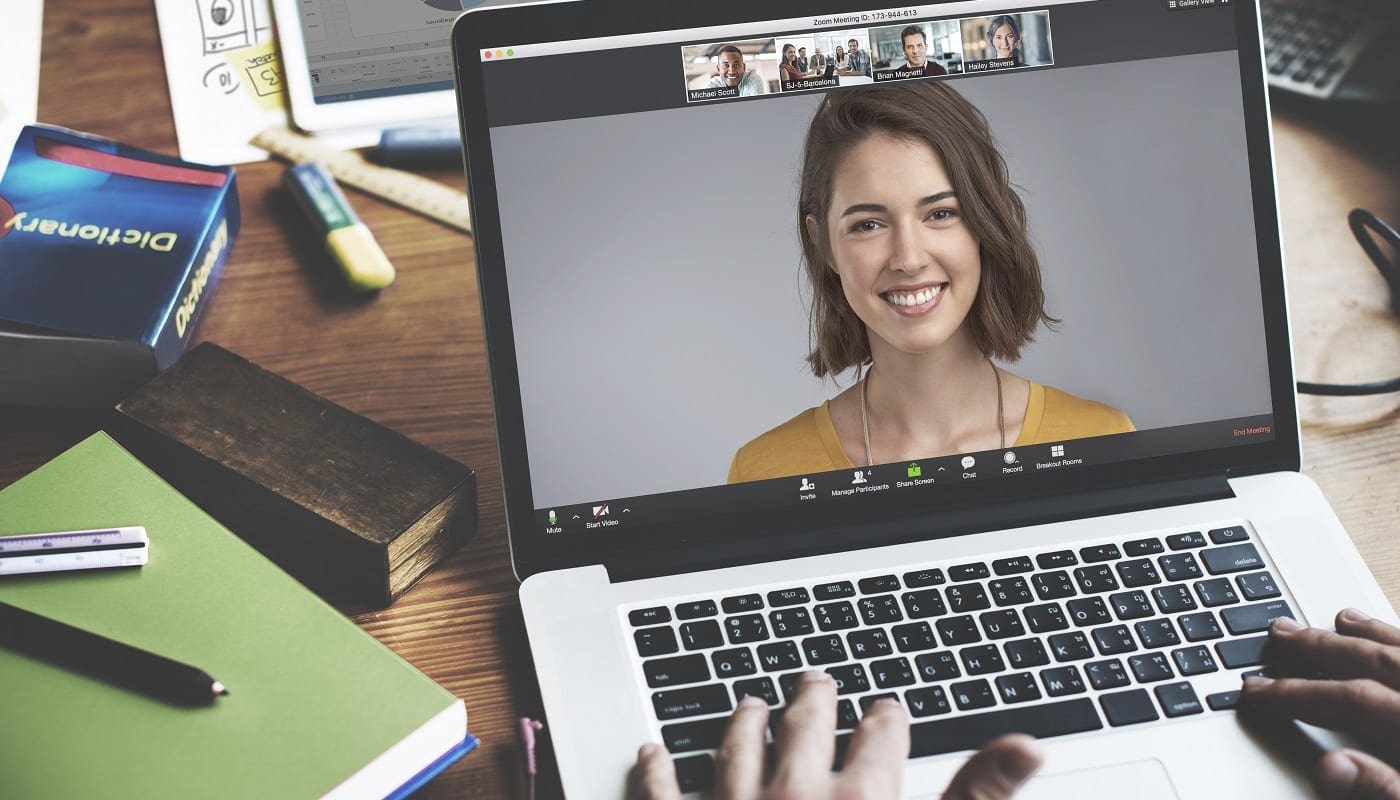




The problem I have is not hearing other people in the meeting, but hearing myself if I use closed back headphones or earbuds.
I would like to share my screen that is playing a video and allow my guests to hear me also. Other members of my team can do it. they can only hear me or the video, not both. How do i change my setting so I can talk when I pause a video playing on my shared screen?
I need to default the configuration for all new users. Where is this stored in the registry or user profile in Windows?
How to change it permanently?
How to change it while you’re in a call?
I always have my volume on maximum and my Zoom volume on maximum, and the volume is so quiet I can barely hear. I checked my sound mixer. When I go to the settings, the test sound is also quiet. Is there any way to fix this?