Zoom may have skyrocketed to stardom, but that doesn’t mean that won’t be users that don’t want to use it. There are plenty of other video-conferencing options out there that don’t stand out for their security flaws.
Even though it’s not a considerable effort having to move our hands from the keyboard to the mouse, if there is a keyboard shortcut that you can use, it’s welcome.
Contents
Accessibility Keyboard Shortcuts for Google Meet
There is no guarantee that the following keyboard shortcuts will work, but they are worth a try.
- Shift + Cmd + Alt + A, followed by the I key – This announces the current room.
- Shift + Cmd + Alt + A, followed by the S key – You can announce the current speaker with this shortcut.

Default Keyboard Shortcuts for Google Meet
- Ctrl + E – This will turn off/On the camera
- Ctrl + Alt + C – Hide/Unhide the chat in a meeting
- Ctrl + D – Turn On/Off the microphone.
- Ctrl + Alt + A + S – This will announce the active users
- Shift + ? or Ctrl + / – You can view the hotkeys
- Ctrl + Alt + A + I – For contemporary room information
- Ctrl + Alt + P – Hide/Unhide people in a meeting
Control Keyboard Shortcuts for Google Meet on Mac
- Shift + ? or Ctrl + / – See hotkeys
- Cmd + E – Turn the camera On/Off
- Ctrl + Cmd + P – This option will toggle people On/Off
- Cmd + D – Turn the Mic On/Off.
- Ctrl + Cmd + C – Turn chat On/Off
Conclusion
Memorizing all the keyboard shortcuts can be difficult, but you can start with the ones you will use the most. Once you have those learned, you can move on to others. Which keyboard shortcuts do you use the most? Let me know in the comments below.


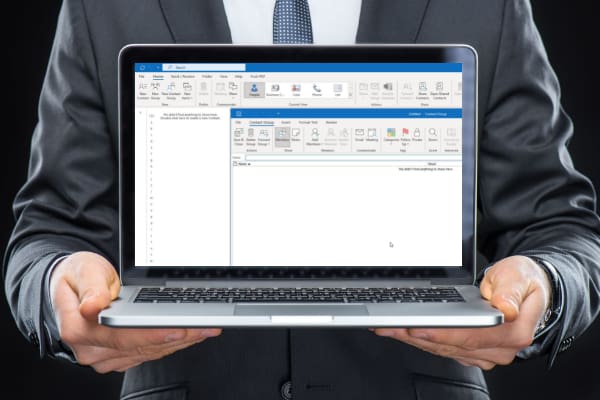


The keys on the board are too loud is there anyway I can make it silent
enter key is also used to turn on/of mic
We can use ctrl+shift+v to leave the meating
It’s Really good shortcut key
Shortcut key to switch cameras from webcam to laptop ??????
Ctrl+R is actually just Refresh Page, but it does the trick to leave the meeting :)
my controls including camera and mic is not going down
I’m using two cameras for a drawing tuition class – one USB webcam on top and the one default laptop cam. There’s an option to switch camera in Settings->Video. But is there a shortcut key for switching cameras?
Holy crap i was playing while in a google meet and accidently turned on mic with ctrl+d shortcut lol
Well….. space bar is for unmute too !
ctrl + r is leave meet
The most Shortcut keys you tell is not working like:
Ctrl+Alt+A+S
Shift+?
Ctrl+Alt+A+I
Yes these did help…
I use ctrl + D and ctrl + E the most….
yes it helped a lotactually :)
It did