Google Sheets is an excellent alternative to Microsoft Excel. Some of us even feel it is better. It is much more intuitive. Things are easier to find and do without always having to stop to look things up.
With that said, though, there are some things about Google Sheets that may be a little difficult to figure out at first. This is true of nearly all software, no matter who the manufacturer may be.
Contents
Related Reading:
- Google Sheets and Drive: How to Download Files and Folders
- Google Sheets Not Working: Troubleshooting
- Google Sheets: How to Color Code Tabs
- Google Sheets: How to Lock Rows
- How to Set Editing Permissions in Google Sheets
One of the most common difficulties you can encounter in Google Sheets is accidentally hiding your columns and rows. Or perhaps you actually want to unhide and hide rows in Google Sheets, along with your columns, but you aren’t sure how to. Regardless of your situation, fear not – we’ll help you out today.
Hiding Columns and Rows in Google Sheets
Let’s first start by talking about how to hide rows in Google Sheets.
To hide specific rows, right-click on the number of the row all the way to the left and choose Hide row. If you need to hide multiple rows at the same time, hold your Shift key (Command on Mac) down then click on the bottom (last) row that you want to be hidden. Now, right-click and choose to Hide rows.
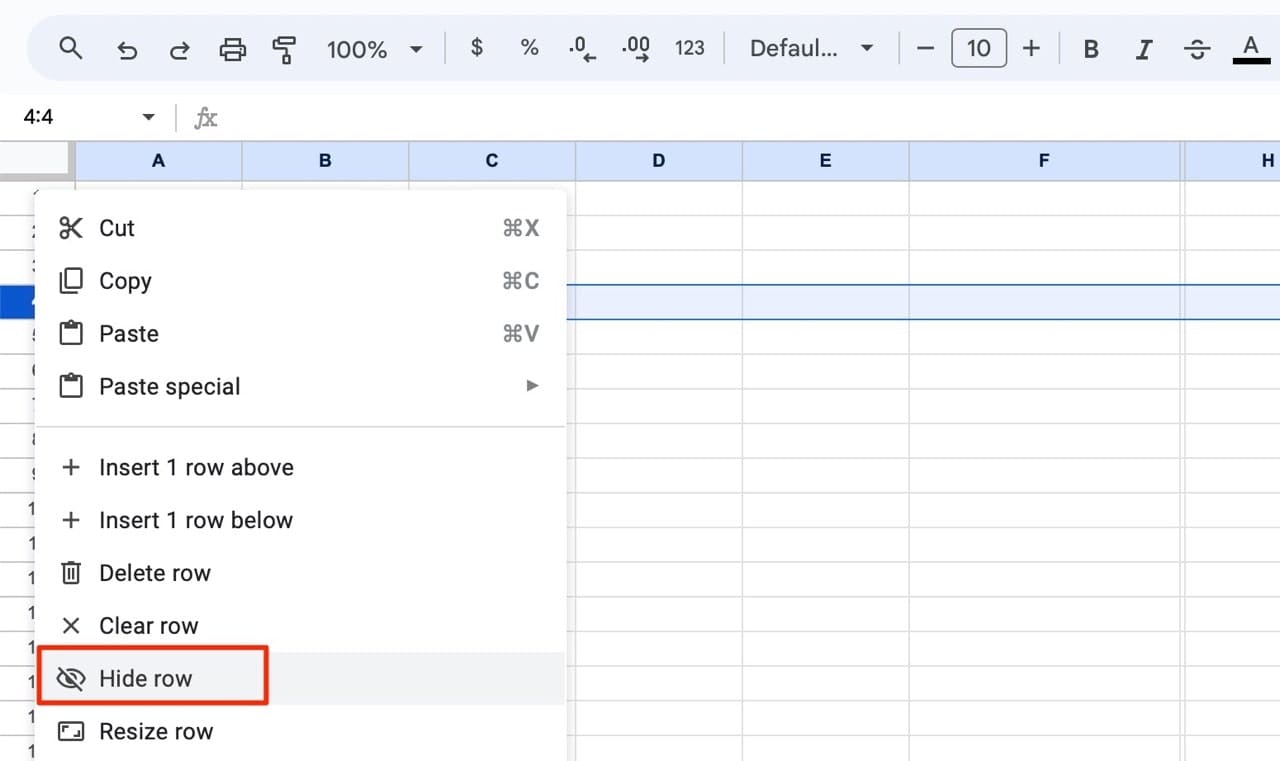
The row “disappears” immediately, and sheets will leave arrow markers behind to remind you there is a row missing. You can click on these arrows to unhide your rows.
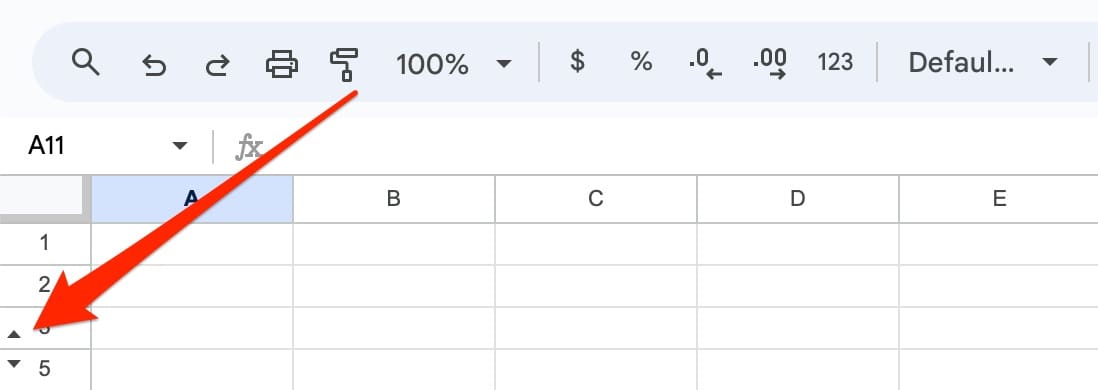
Now, let’s focus on how to hide a column in Google Sheets.
To hide a column, follow the same process. Right-click the column you do not wish to see, and select Hide column. Again, if you want to hide multiple columns, hold your “Shift” key down then click on the furthest column to the right that you want to be hidden. Now, right-click and choose to Hide columns.
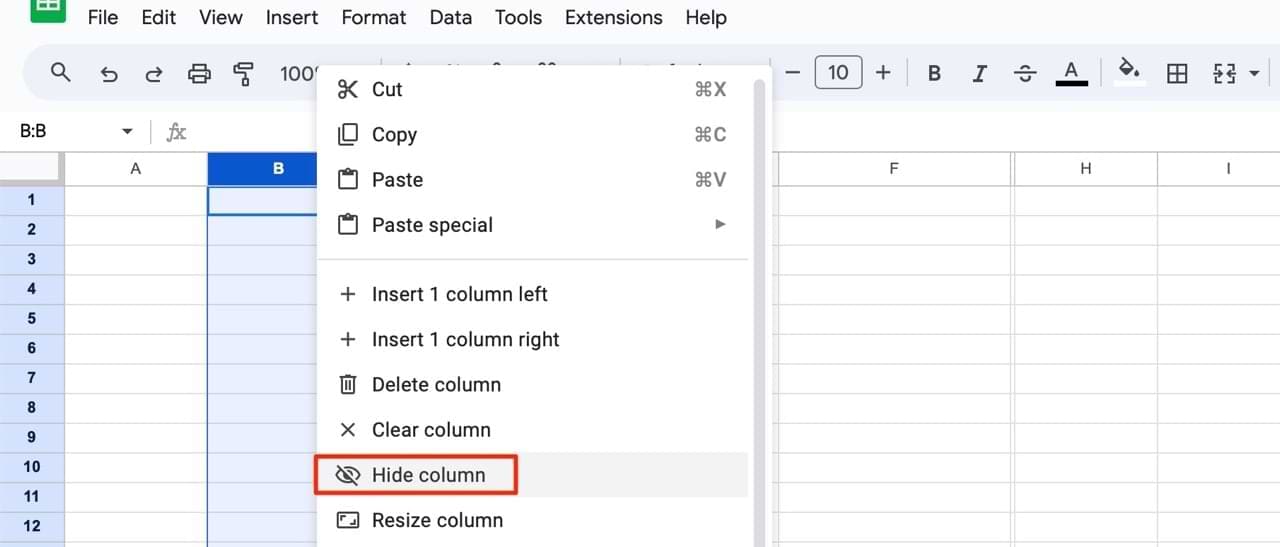
Again, Google will leave behind markers showing and reminding you that there should be another column there.

The things you have hidden have not disappeared. Like when hiding rows, you can unhide columns by clicking on the arrow.
Can You Hide and Unhide Columns in Google Sheets on Mobile?
Okay, so we’ve discussed how you can hide and unhide columns in Google Sheets on your computer. But did you also know that it’s possible to do so from your smartphone or tablet?
The process is incredibly straightforward. First, highlight the column(s) or row(s) that you want to hide. Then, when you see a list of options (you may need to double-tap on your screen, depending on your device), select Hide column/row or Hide [number] columns/rows.
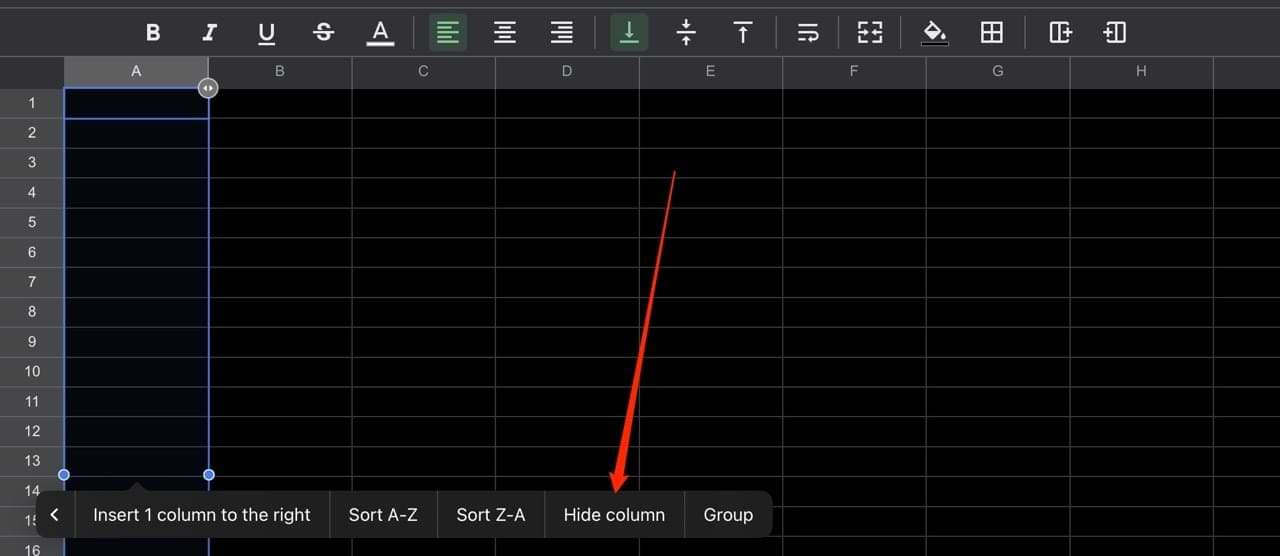
An easy way to select your columns is by tapping on the letter at the top. To pick multiple columns, drag your finger across to them.
How to Unhide a Column or Row on Your Smartphone or Tablet
To unhide a column or row on the Google Sheets mobile app, click on the small arrow(s) that you see in the lettered row. This will then reveal the column that previously hid in that place. Anything that you typed in that column beforehand will still be there when it becomes visible again.

Is There a Way to Hide Only Specific Columns or Rows?
Yes! It’s very easy to only hide specific columns in the middle of your document. The process is identical to if you wanted to hide some at the beginning; click on the lettered row and select Hide column/Hide row. You can use these steps on both your smartphone and computer, as well as your tablet.
Difficulty Unhiding Columns After Dragging to the Left
Sometimes, you might want to hide a column in Google Sheets by dragging it to the left. However, some readers have mentioned to us that doing so can sometimes cause challenges where you’re later unable to unhide the column so easily.
When you drag a column to the left, it’s technically not fully hidden. Thus, you won’t see an unhide command when clicking on it. You’ll likely notice that there’s a small gap between the two other columns, even if the letter you had in the middle is no longer visible.
To make that column visible again, drag it to the right and it should expand.
Use These Tips to Hide and Unhide Columns in Google Sheets
Knowing how to hide and unhide columns in Google Sheets is one of the most fundamental skills that you should learn in the app. It’s incredibly helpful for displaying information more easily, and you’ve got a good selection of customization options available.
While you might sometimes encounter challenges hiding and unhiding your columns in Google Sheets, it’s usually not a difficult task. Moreover, when you run into those problems, they’re normally quite simple to resolve. You can also perform the actions listed today on each of your smartphone, tablet, and computer.

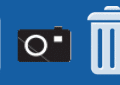



I hid columns in Sheets by dragging them to the left not by using the arrow and right click “hide columns”
Now I’m having difficulty unhiding them.
Yes..Thanks a lot for the help.Its quick, simple and easy.
Is there any way to unhide only a single column or range of columns? For example, I have a sheet with columns D-EJ hidden, and I want to see just columns EH, EI, and EJ. Do I have to unhide all 100-something columns in order to see just those three? It’s annoying to then have to re-select that huge range to hide them again.
i don’t know without nothing reason my Facebook address is closed please you check and confirm my Facebook code.