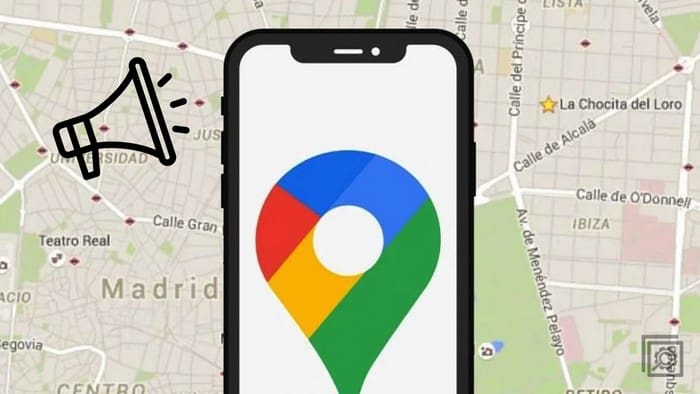When you save and share routes on Google Maps, you save valuable time by not having to type in all the info again. Also, you do the same for whomever you share the information with. By saving the route, you can find out how long it’ll take to get there when you have time and don’t feel rushed. Keep reading to see how easy it is to save your Google Maps routes, find the routes you saved, and how you can share a route from your computer to your Android device.
Contents
How to Save a Google Maps Route on Android
To save a route on Google Maps, first, you need to create one. Open Google Maps, and at the search bar, enter the address of where you want to go. If it’s an address you’ve entered before, it might be located in Recents, so you would only have to tap on it from the results. If not, type the new address. When the location appears on the maps, tap on the Directions option. At the bottom right, you’ll see the option to pin those directions.
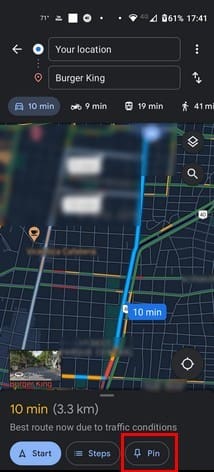
There is another way to save your Google Maps routes, and it’s before you tap on the directions button. When you enter the address you want to go to and press enter, the location will appear on the map. You can also save it from there by tapping on the Save button. When you tap on the Save button, you’ll need to choose a place where it will go. You can choose from options such as:
- Favorites
- Want to go
- Travel plans
- Starred places
If you’re unhappy with these suggestions, create a list. Tap on the New List button at the top.
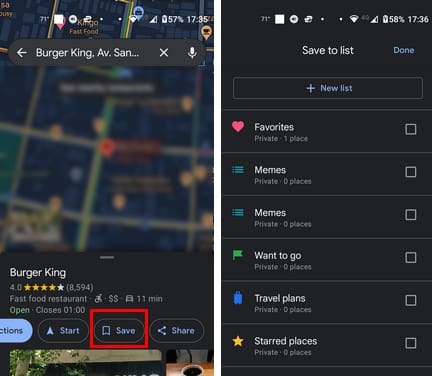
Creating a New List on Google Maps
When you create a new list, you’ll need to enter a name, description, and whether the list is going to be:
- Private
- Shared
- Public
Once you create the new list for the new route, it’ll be saved in the new list.
How to Save a Google Maps Route on Your Computer
The process is still easy on our computer, but let’s look at how to save a route since the layout differs. Once you have Google Maps open, type the address of where you want to go at the top and press enter. When the place appears in the results, click on the Save button.
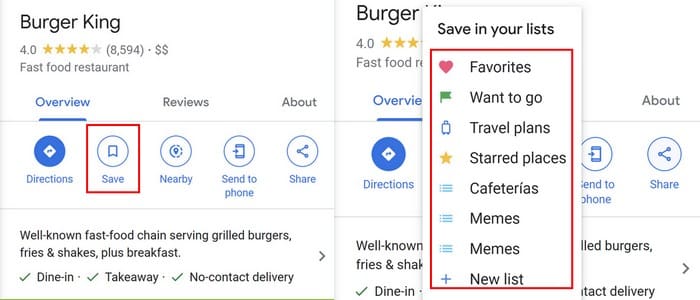
The next step is to decide where you will save your route. Give your new list a name and click Create, and that’s it.
How to Access Your Saved Routes on Google Maps
The first part is done, saving your route, but there will come a time when you’ll need to access it. If you’re on your Android device, you can access your saved routes by tapping the Go tab and swiping to see the complete list. If there is heavy traffic, Google Maps will let you know and find you the best route to avoid any traffic.
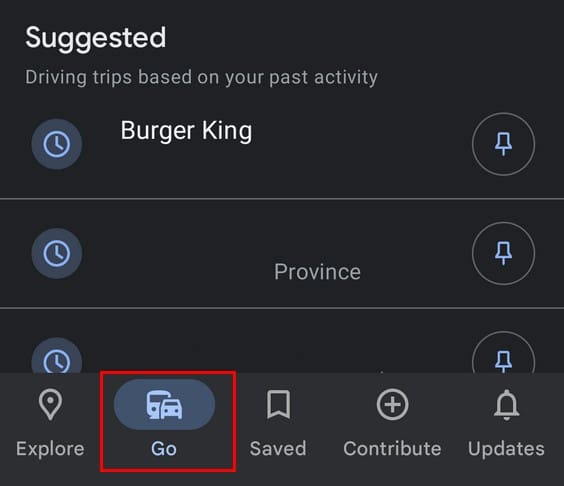
Find Your Google Maps Routes on Your Computer
On your computer, you’ll see a Saved tab on your left. Click on it, and save the location you want to access in the list. You’ll see a list of all the routes you save on that list. Click on the way you want to get directions.
You have directions to the best place to eat in town and want to share them with friends. On your Android device, tap the three dots at the top right and choose Share directions. You can choose from the available options there, but for more options, tap on the three dots and choose from there.
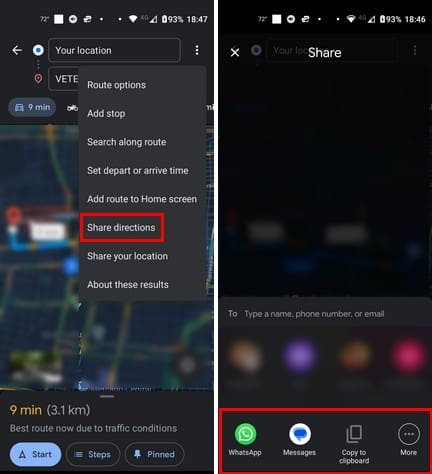
When you tap the dots, you’ll also see an option to add the route to your home screen. This is very useful since it saves you time, and you can get the directions you need by tapping on it.
Sharing an address from your computer is also easy. Once you have the location open, it should display options such as Send to Phone or Share.

When you send it to your phone, you’ll get a notification you can tap on to open the location on the app. When you click on the Share option, you’ll see different options to share it. For example, you can share on:
You’ll also see a link you can copy and paste elsewhere. You also have the option of choosing Embed a map. With this option, you can have the route pinned on the map, and the only thing the recipient has to do is click on the Direction button.
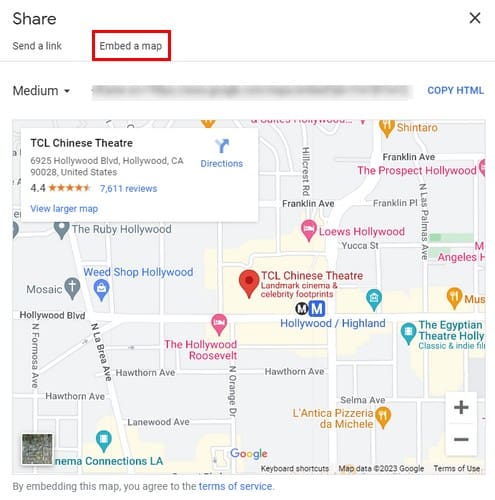
Further Reading
Google Maps is great when you need directions to a place, but it also has its flaws, such as not giving you voice directions when you need them. Here are some tips for fixing that. It also has coordinates; if you’re not familiar with how to use coordinates on Google Maps, we’ve got you covered. Also, if you ever need to know where you are, Google Maps can also help you with that.
Then there is the option of knowing where the top-rated restaurants are in an area. Here are the steps to follow to know where they are.
Conclusion
Just because you search for an address, it doesn’t mean that you’re going to go at the precise moment. That’s where you can save that search for later and use it when you need it. In this guide, you saw how you can save and share those routes on Google Maps with others, whether you’re on your computer or Android device. How often do you save routes? Let me know in the comments below, and don’t forget to share the article with others on social media.