The first thing you do when you get a new phone is to personalize it. You change the wallpaper and start adding your contacts, among other things. But, you can’t ignore how uncomfortable it is to type when you try to type something when the keyboard is just not the right size. Unless you change the keyboard size, there’s a good chance you’re going to see a lot of typos. Why don’t we see how you can give the keyboard you’re using the right size.
Contents
How to Change the Size of the Keyboard on Android
To give the keyboard the right size, you’ll need to go to your device’s Settings, followed by the Systems option. Now tap on Languages and input.
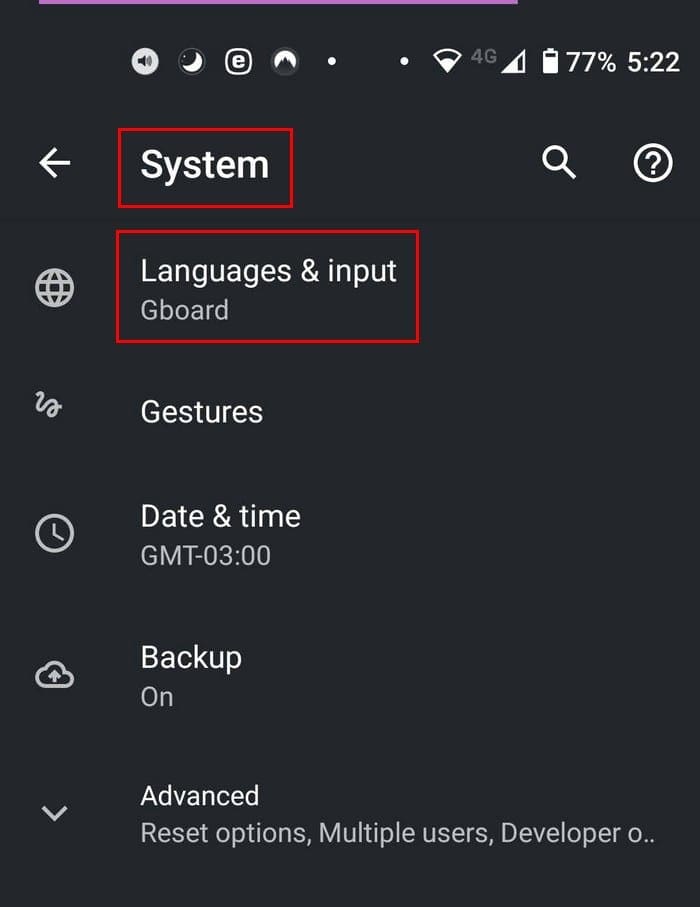
The Virtual Keyboard option will be the first one on the list. Tap on the option and the keyboard you’re currently using. For this tutorial, I’ll be using Gboard. Since it’s a top-rated keyboard, there’s a good chance you’re using it too.
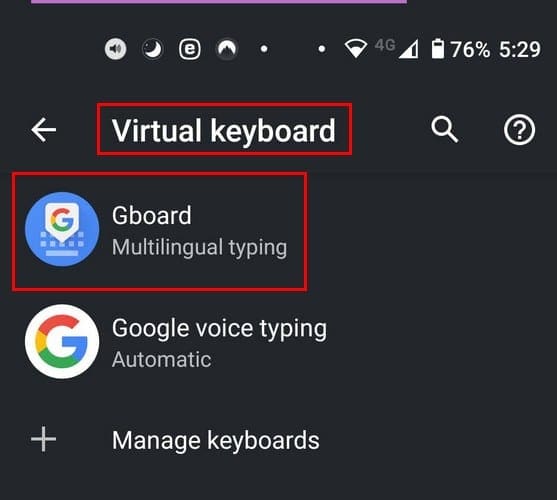
Once you’ve chosen the keyboard, tap on Preferences. In the layout section, you should see the Keyboard height option.
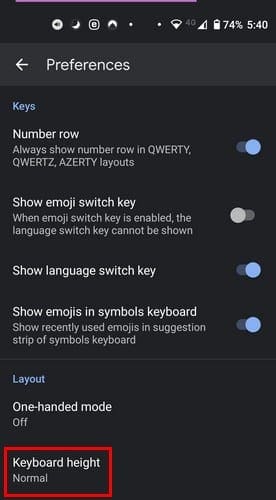
The options for the size of the keyboard are:
- Extra-short
- Short
- Mis-short
- Normal
- Mid-tall
- Tall
- Extra-tall
Tap on the option that will give the keyboard the size you want, and you’re good to go. There’s no need to restart your phone; the changes will take effect immediately. What if you’re already using the keyboard? Instead of going to your device’s settings, you can tap on the comma option with the emoji icon that’s on the bottom left of your display. Once the three options appear on top, slide your finger towards the cog-wheel.
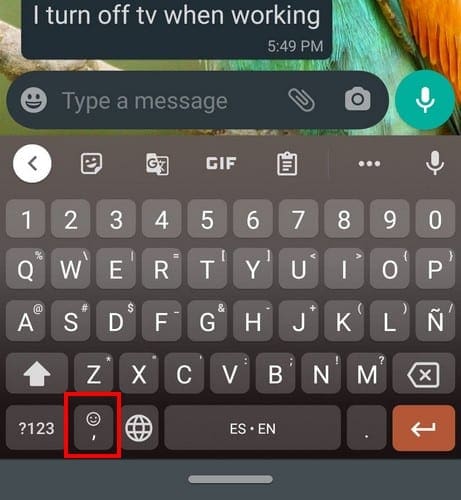
How to Change Keyboard Size in Android 9 Tablet
The settings on a tablet with Android 9 are slightly different, but not too much. For example, you’re not going to find the System option on the tablet; instead, you’ll need to start differently. To adjust the keyboard’s size on the tablet, go to Settings, followed by General Management. Tap on the Language and input option; that’ll be the first one on the list.
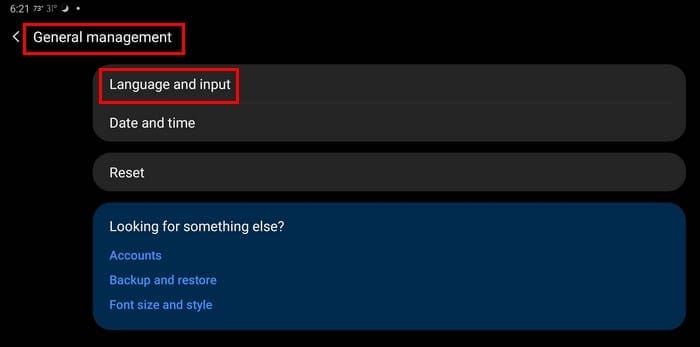
Once you’re in, look for and tap on the On-screen keyboard option; tap on the keyboard whose size you want to change. For the tutorial, I’ll go ahead and choose Gboard as well. After choosing the keyboard, go to Preferences.
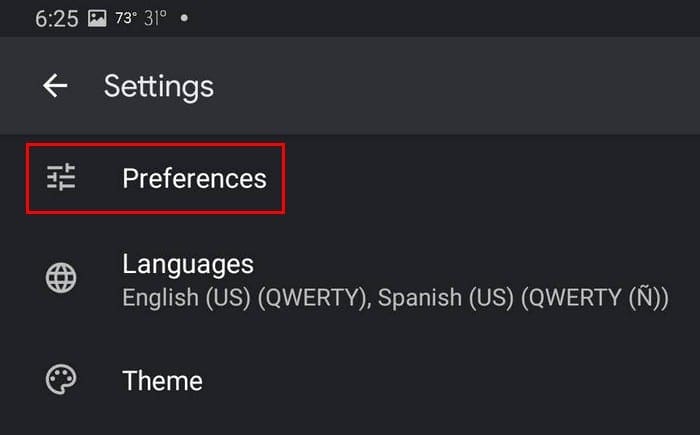
In preferences, in the layout section, tap on the Keyboard height option. Just like on your Android phone, you’ll see the same height options you can choose from. The list is:
- Extra-short
- Short
- Mid-short
- Normal
- Mid-tall
- Tall
- Extra-tall
As soon as you choose the height option, your tablet will make the necessary adjustments. There is no need to restart your tablet. The same goes for your Android phone. Some users like to make the keyboard bigger because they’ve had enough of accidentally typing two characters when the intention was to only choose one.
A faster way to access Gboard’s Preferences when you already have the keyboard open is to tap on the comma option. Long-press on it, and the settings cog-wheel will appear. Let go, and you should be in preferences automatically.

Final Thoughts
It’s nice to have options when it comes to customizing your Android keyboard. When you get bored of one size, you are more to choose from. What size do you prefer? Share your thoughts with us in the comments below.
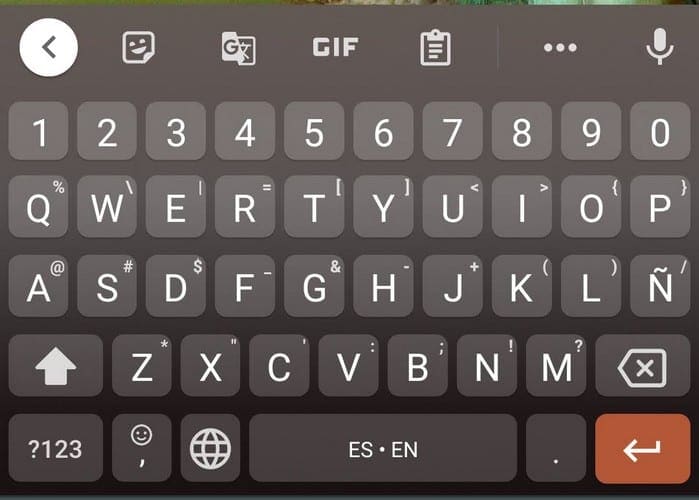




Got it!!! On my phone, tap the 4 circles icon on the left on the ketboard. There should be a key board icon with a slash through it marked floating. Tap it and the slash should disappear. When you open an app that uses the keyboard it will be full size. (Android 10)
No change. Like the other comments, the tiny keyboard will NOT restore to full size. No ‘white ball’ to get to … menu.
Followed instructions; didn’t help. My Droid, which I’ve had two years, suddenly decided I wanted a mouse-sized keyboard and I can’t get it back. Want to smash the thing, I can’t believe how many hours of my life have been eaten by electronics misbehaving. I mean – who WANTS an itty-bitty keyboard? Thanks, Droid….
I am using Android 10 phone and on my phone keyboard screen automatically dislocated from its orginal place as well its size. I want the keyboard screen in normal size and place as it was before. Your help desk doesn’t provide an clue how to change or bring back the keyboard screen to it’s normal size and place on Android 10 phone. All information it gives for Tab and Computer keyboard settings changes.
No
Is your Android phone keyboard too small?
You can toggle between small and ‘full size’ keyboard on Android 11 phones.
1. Go into text input mode, for example: open your notepad or other app that pulls up your keyboard.
2. Tap the white ball.
3. Tap the ” … ” (Three Dots) menu.
4. Tap Floating. If the keyboard is too small, this should restore it to normal size.
If it is presently normal size and you want it to be smaller, the steps above let you do that.
I followed the directions and Android keyboard is STILL MUNCHKIN SIZE!!
I too want the large keyboard back. Following these steps changes nothing.¡
I need it wider not just taller. (I have it on the max height.) This keyboard is horrible compared to the on on my old phone. And I have small hands!
I just need the floating nightmare to go away and i want my normal keyboard back.