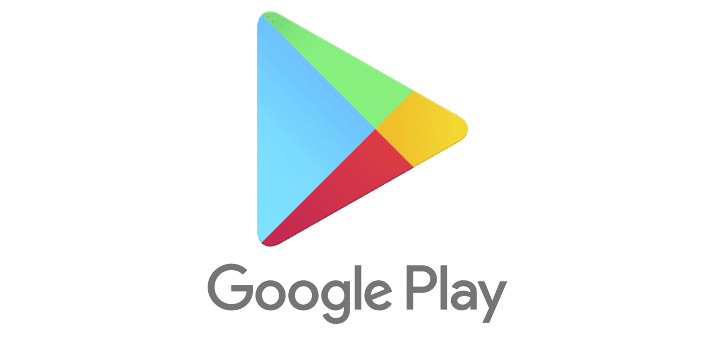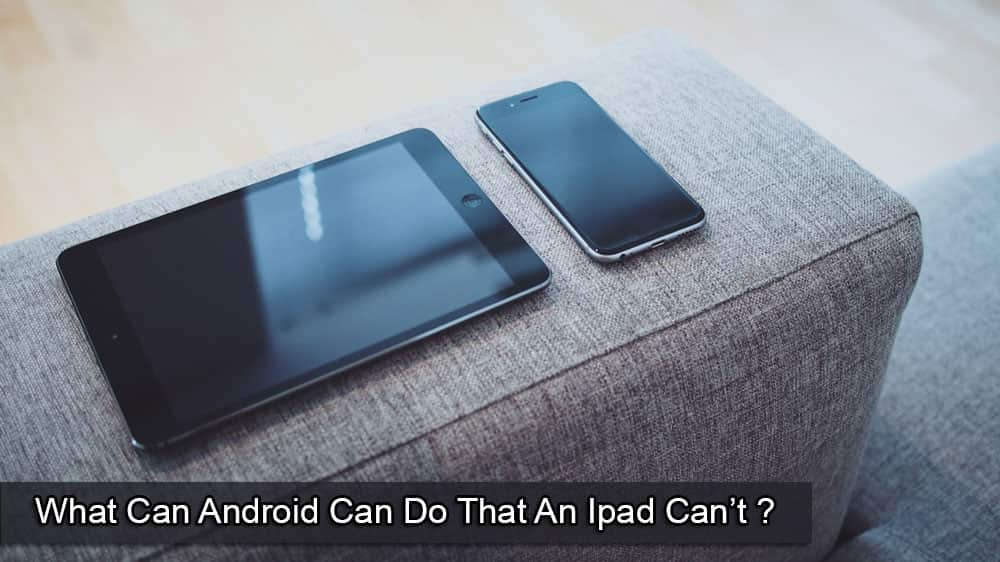When you buy an app on Google Play, you earn Google Play points. These points will add up, and in time, you can use them for different things, such as buying another app or getting discounts. But how can you know if you have enough to get an app for free? Keep reading to see how you can check how many Google Play points you have and how you can use them. You’ll also see what you can do if you have problems using your Play points.
Check Your Google Play Points to Get Free Stuff
Google Play points are like the points you would earn in a reward program. The more you have, the better things you can get. Google will send notifications letting you know you can use your points, but you are not obligated to use them immediately. The longer you wait, the more points you can get. Ensure that you don’t wait too long since the points do have an expiration date.
You can check the expiration date by opening Google Play and tapping on your Play Points. Again, tap on your play points at the top right. Near the top, you should see the expiration date for your points. If you want to see your points history, there will also be an option.

Open the Google Play app to check how many Google Play Points you have. Tap on your profile picture in the upper right-hand corner. Below the Google Account button, you can see how many points you have. Besides your points, you will also know whether you’re a Bronze, Silver, Gols, or Platinum member.
If you’re a Bronze member and want to skip all the levels in between and become a Gold member, one quick way to get it is by getting a Google One subscription. You might not want to subscribe to be a Gold member, but it might not sound so bad if you’re running low on storage and like everything Google One offers.
In the same area where you saw your points, you will also see how many points you need to reach the next level. But here is a rundown of the points you need.
- Bronze – 0 to 149, one point for every dollar spent. You also get in-game points for events and book multipliers.
- Silver – 150 – 599, 1.1 points for every dollar spent. You get in-game points for events, book multipliers, and Silver weekly prizes.
- Gold – 600 – 2,999, 1.2 points for every dollar spent. You enjoy in-game points events, and book multipliers. Gold weekly prizes.
- Platinum – 3,000 or above, 1.4 for every dollar spent. This level offers in-game points for events, book multipliers, platinum weekly prizes, and Premium support.
How can you use the Google Play points you’ve already earned? We’ve got you covered with this article on everything you need. But what can happen is that you have issues when it comes to using your points. If you’re dealing with that, here are some tips to remember.
Ensure that you have the right amount of points to get what you want. Double-check to see if you misread something and see if you’re not short on some points. Are you trying to use a promotion you already used?
You can also force-stop Google Play or erase the cache. You can force-stop it by opening the Settings app and going to Apps and notifications. Find Google Play from the list of apps and tap on the force stop option. The same steps apply to clear the cache, but this last one needs an extra step by tapping the Storage and Cache option.
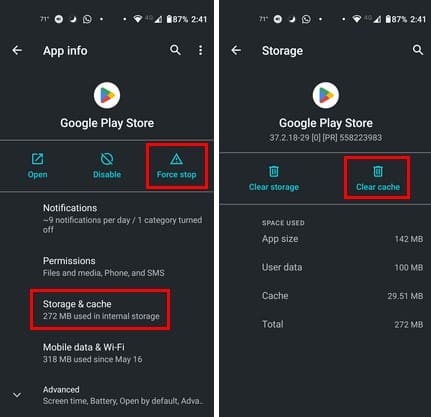
Further Reading
If you still have Google Play open, here is how you can find your purchases if you also need to do that. Here are also some tips you can use if you need to fix the check your connection error on Google Play. Do you need to change your payment method on Google Play? Here is how you can do that.
Conclusion
Checking how many Google Play Points you have is quick and easy. You can also see your level and how many points you need to get to the next level. Remember that those points don’t last forever and have an expiration date. How many points do you have? Share your thoughts in the comments below, and don’t forget to share the article with others on social media.