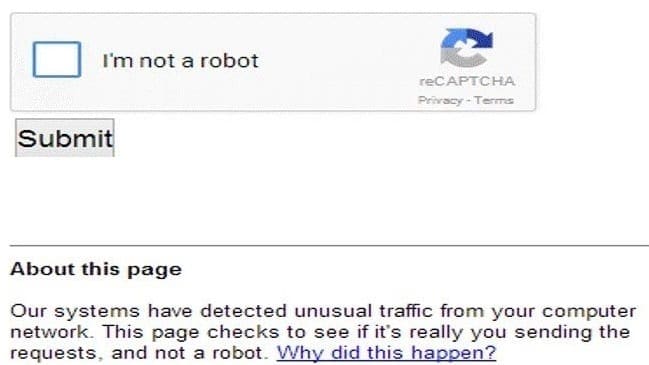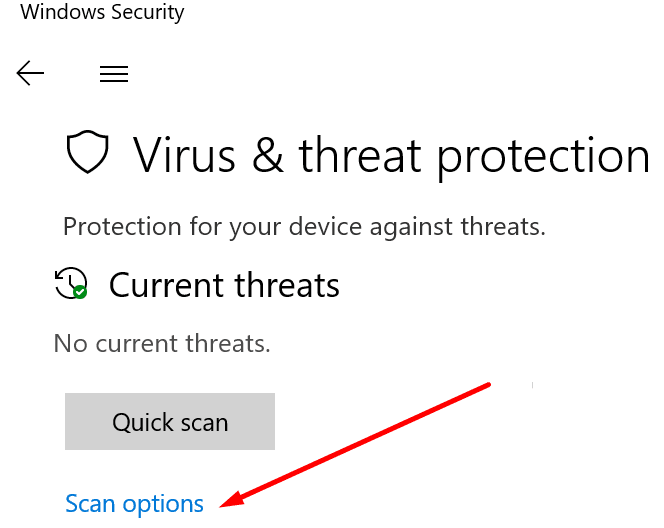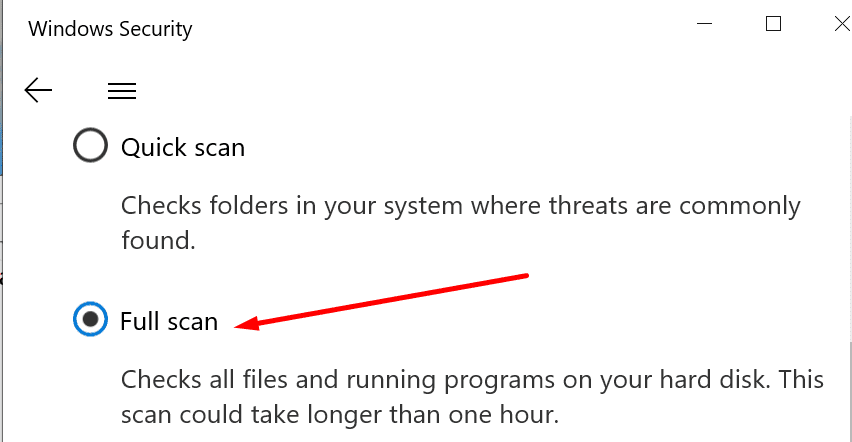If you can’t decide what to watch on YouTube and you keep on jumping from one video to another way too rapidly, Google might label this behavior as suspicious. The platform will prompt you to use the reCAPTCHA to verify you’re a real human.
Contents
Why does YouTube detect unusual traffic from my computer?
There are several possible reasons as to why YouTube says it detected unusual traffic coming from your computer. Quickly jumping to the next video is not the only trigger.
- If you’re using a VPN software, YouTube’s security system may get a red flag following all the IP changes operated by your VPN.
- Your browser configuration might not be exactly what YouTube expects to see, especially if you’re using ad blockers and Incognito Mode.
- Malware infected your computer. Malicious codes can modify your computer’s behavior, including the signals sent by your browser.
- If you’re on a public network, YouTube might get alerted by all the requests it receives from a lot of devices connected to the same network. As a result, the platform might label that as a cyber-security attack or automated traffic.
Now that we’ve seen why that happens, let’s focus on how you can fix this problem.
Fix YouTube Detected Unusual Traffic From my PC
1. Reboot your PC, modem and disconnect your VPN
Let’s start by refreshing your Internet connection. Reboot your computer, and unplug your modem from the wall socket.
Leave your modem/router unplugged for one minute and then power it back up. This should clear your cache.
If you’re also using a VPN tool or any other tools that modify your IP address, disable them. If you stop using the VPN connection, the signal and requests that YouTube receives from computer will resemble those of a normal usage pattern.
If you’re using browser extensions, disable them and close your browser. Then launch the browser again and check if the issue is gone.
Clearing your browser cache allows you to delete all the temporary files stored on your device after you visited various web pages.
On Chromium-based browsers, click on the menu, select History, and then select Clear browsing history or Clear browsing data (depending on the UI of your browser).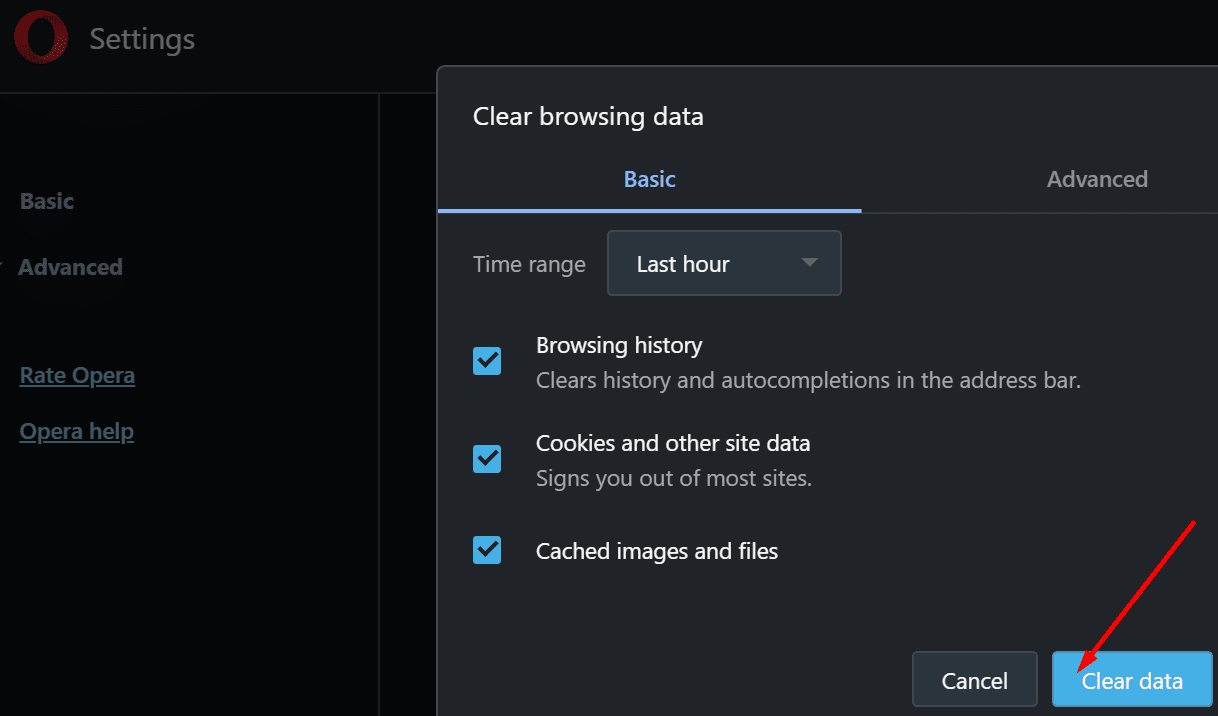
Clear the cache from the last 4 weeks and delete the cookies as well. By clearing your cookies, you end your current session and you’ll also get logged out of your Google account.
For more information on how to better manage your cookies, see:
- How to Enable/Disable Cookies in Firefox, Chrome, Opera, and Edge
- How to Set Chrome to Clear Cookies on Exit
- Safari: Delete Cookies, History, Passwords, etc.
- Edge for Windows: How to Clear Browsing History
Log back into your Google account and check if this method solved the problem. Also, if you’re browsing in private mode, open YouTube in a regular browser tab.
3. Reset the browser
Resetting your browser in order to restore it to its default configuration could also help.
Go to Settings, type reset and select the option Restore settings to their original defaults.
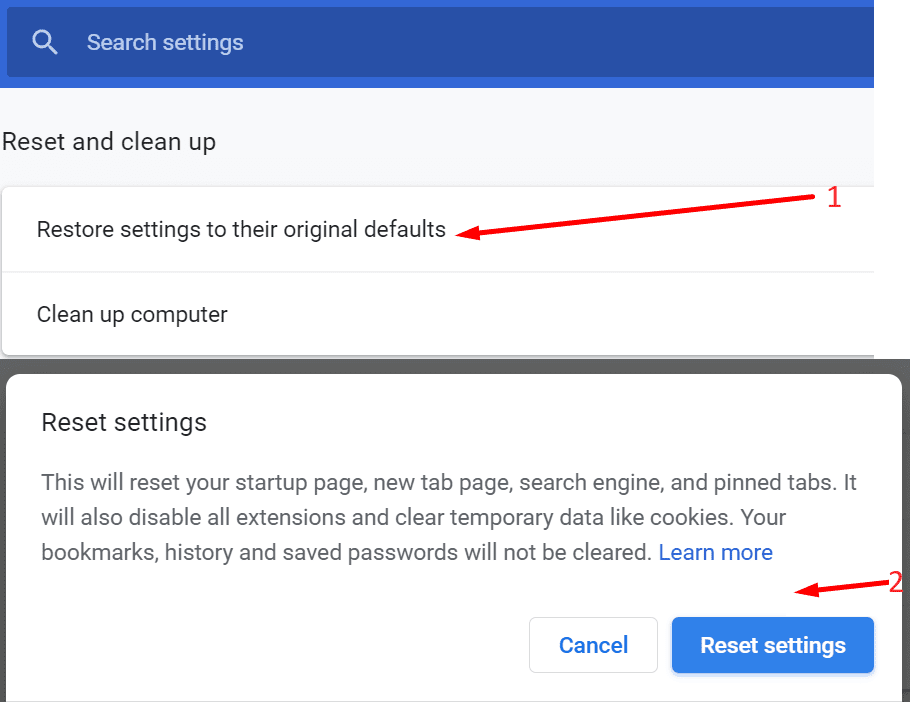
4. Run an in-depth malware scan
To rule out any virus or malware infections, you can perform an in-depth scan to detect and remove any traces of malware.
- On Windows 10, go to Settings → Update & Security → and open Windows Security

- Click on Virus and Threat protection and select Scan options

- Click on Full scan to make sure all the files and folders stored on your PC get scanned.

If you’re using a third-party antivirus, go to its official support page for step-by-step instructions on how to run a full scan on PC.
5. Disable tools that check website ranking
If you’re using software to check how a website ranks on Google, and YouTube is running in the background at the same time, this behavior might be interpreted as automated traffic.
Many website ranking software work by sending searches to Google in order to assess how well the respective website does.
Receiving too many requests from the same device over a very short period of time might determine Google and YouTube to take action and use reCAPTCHA to distinguish between real human-driven traffic and automated traffic.
Let us know if these solutions reduced the frequency by which you get the ‘Our Systems Detected Unusual Traffic‘ alerts on YouTube.