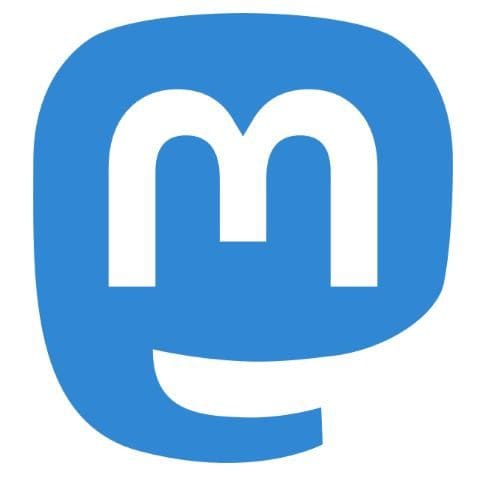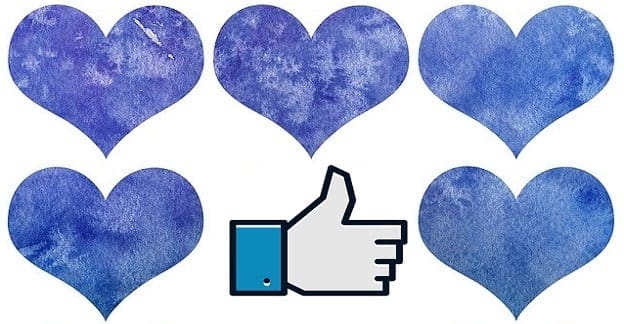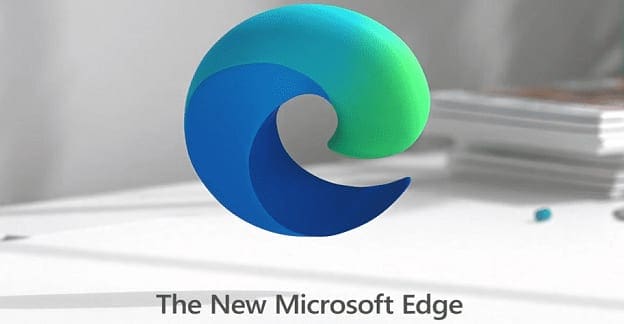Just like any other social media platform, the notifications can get out of control if you don’t make a few changes here and there. You could get notifications for things you couldn’t care less about or miss out on the things you do care about. That can easily be fixed by going into Mastodon’s settings. It allows you to make the necessary changes and have the notifications the way you like them.
Contents
How to Customize Your Mastodon Notifications
When you customize your Mastodon notifications, you’ll always get a notice when someone follows you, or you are mentioned somewhere. You can also get a notice when someone reblogs one of your posts and many other things.
To control what you get a notification for, click on the Preferences option at the bottom right of your display to get started. To your left, you’ll see a series of options; click on Notifications. By default, Mastodon will enable you to get notifications such as:
- Someone followed you
- Someone requested to follow you
- Mentioned you
When you first create your account, those are the options that are turned on. You can keep them or turn them off as long as you’re here by unchecking the boxes. The ones that will not be checked are for when someone boosted your post or favorites on your posts. Ensure that what you want to get a notification for has a checkmark in the box next to it.
If some notifications are important to you, you can have Mastodon send you an email whenever you get a notification for a specific thing. Use this option with caution since you can get various emails that will only clutter your inbox. But Mastodon won’t send you an email if you’re signed into your account. Once you’re done, don’t forget to click on the save changes button at the top right.

Here you can see one set of options to manage your notifications, but let’s see what else you can do to keep them under control. The next section will show you how you can have Mastodon show you your notifications on your computer, so you never miss out.
Additional Mastodon Notifications
There are more changes you can make as to how you get your Mastodon notifications. Click on the Mastodon logo to go back to the main page. This time click on the notifications option on the right, followed by the notifications icon to the left where it says Mastodon.
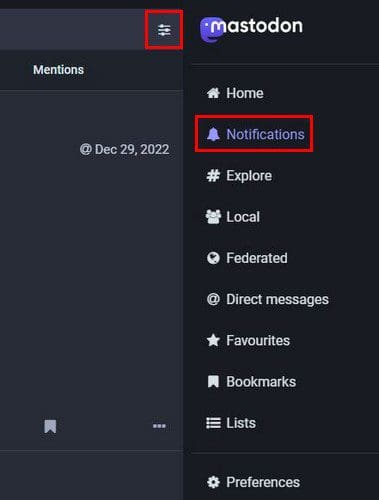
A new set of options will appear when you click on the icon. You’ll see the option to clear all your notifications so you can remove the clutter. This option won’t have a button to toggle on; you’ll need to click on the option. There will also be an option to highlight notifications you haven’t read. You can also hide the filter bar or not. If you don’t like the idea of not seeing all the categories, there is an option to fix that. Toggle it on, and you should see a checkmark next to the option.
There is also a new followers section. Whenever someone starts to follow you, you can have Mastodon notifications with desktop notifications, showing the notification in the column or playing a sound. Playing the sound sounds better since you could be busy posting and not pay too much attention to the notifications. You’ll get the same notifications options for topics such as:
- favorites
- Mentions
- Boosts
- Poll result
- New post
- Edits
How to Manage Your Mastodon Notifications on Android
The steps to manage your Mastodon notifications on your Android device are also easy to do. But since we are talking about a different device, it’s a good idea to cover where you’ll find the necessary options. Once you have the Android app open, tap on the cogwheel at the top right. Swipe down a little until you come across the notifications section.
You can turn off or on the notifications for four things. You can choose from the following:
- Favorite my post
- Follows me
- Reblogs my post
- Mentions me
Toggle the button to the right on or off, and you’re good to go. There is no save button to tap. The changes will be applied automatically. That’s all there is to it when it comes to managing the Mastodon notifications on your different devices.
Further Reading
If you’re new to Mastodon, then there are still various things to learn. In that case, why not read about what other things you can do on the social media network? See how you can follow or unfollow someone. If the light theme is not working for you, you can always turn on dark mode on Mastodon to give it a new look.
There is more that you can learn how to do. For example, you can learn to approve who follows you manually and start with basic tasks such as learning how to search for posts and people. Mastodon allows you to create a poll to get everyone’s attention if you can’t decide on something. Those are only a few of the many other things you can do on Mastodon. Type Mastodon in the site’s search bar and browse through the articles.
Conclusion
If you don’t make the necessary changes, notifications on any social media platform can get out of hand. You get notifications for things that are not important to you but distract you. It takes a few minutes to look through the options and decide, but you’ll save so much more time by not having to deal with notifications of little importance.
As you can see, you can manage your notifications on different devices, such as your computer, Android device, and iPad. If you ever want to change anything again. you can at any time. How many changes will you be making to your account settings? Let me know in the comments below, and don’t forget to share the article with others on social media.